Visual-language assistant with LLaVA and Optimum Intel OpenVINO integration#
This Jupyter notebook can be launched after a local installation only.
LLaVA (Large Language and Vision Assistant) is large multimodal model that aims to develop a general-purpose visual assistant that can follow both language and image instructions to complete various real-world tasks. The idea is to combine the power of large language models (LLMs) with vision encoders like CLIP to create an end-to-end trained neural assistant that understands and acts upon multimodal instructions.
In the field of artificial intelligence, the goal is to create a versatile assistant capable of understanding and executing tasks based on both visual and language inputs. Current approaches often rely on large vision models that solve tasks independently, with language only used to describe image content. While effective, these models have fixed interfaces with limited interactivity and adaptability to user instructions. On the other hand, large language models (LLMs) have shown promise as a universal interface for general-purpose assistants. By explicitly representing various task instructions in language, these models can be guided to switch and solve different tasks. To extend this capability to the multimodal domain, the LLaVA paper introduces `visual instruction-tuning, a novel approach to building a general-purpose visual assistant.
In this tutorial we consider how to use LLaVA model to build multimodal chatbot using Optimum Intel. For demonstration purposes we will use LLaVA-1.5-7B model for conversion, similar steps required to run other models from LLaVA Model Zoo.
The tutorial consists from following steps:
Install prerequisites
Convert model to OpenVINO Intermediate Representation format using Optimum Intel
Compress model weights to 4 and 8 bits using NNCF
Prepare OpenVINO-based inference pipeline
Run OpenVINO model
Table of contents:
Installation Instructions#
This is a self-contained example that relies solely on its own code.
We recommend running the notebook in a virtual environment. You only need a Jupyter server to start. For details, please refer to Installation Guide.
About model#
LLaVA connects pre-trained CLIP ViT-L/14 visual encoder and large language model like Vicuna, LLaMa v2 or MPT, using a simple projection matrix
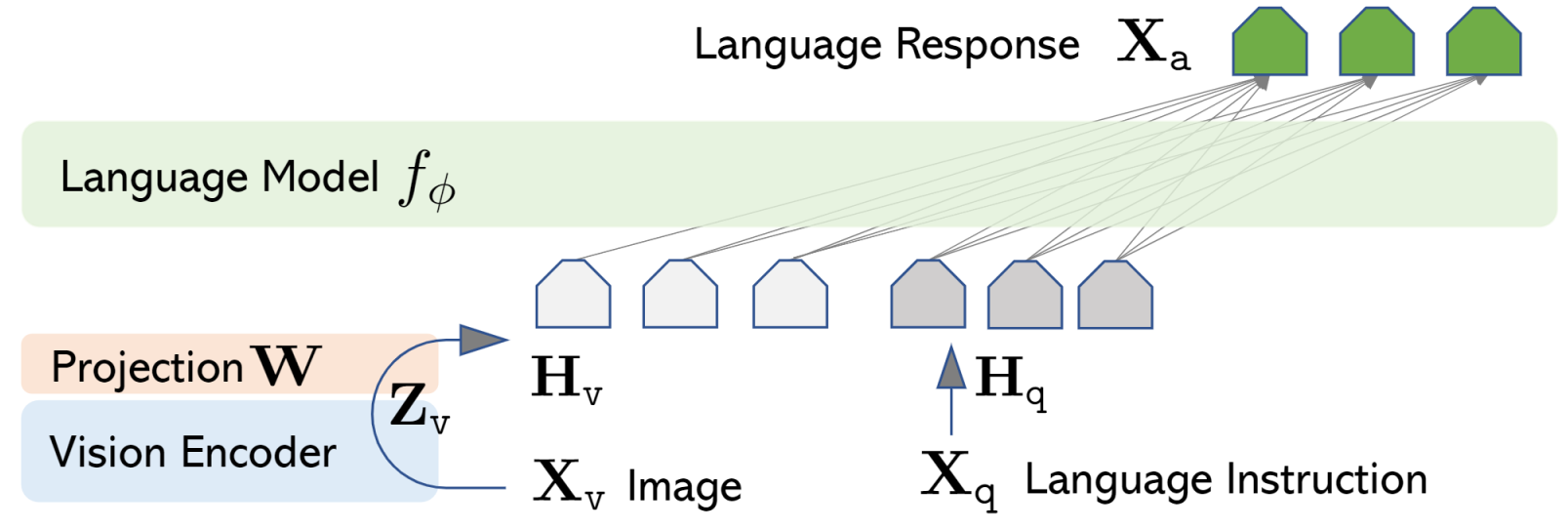
vlp_matrix.png#
Model training procedure consists of 2 stages:
Stage 1: Pre-training for Feature Alignment. Only the projection matrix is updated, based on a subset of CC3M.
Stage 2: Fine-tuning End-to-End.. Both the projection matrix and LLM are updated for two different use scenarios:
Visual Chat: LLaVA is fine-tuned on our generated multimodal instruction-following data for daily user-oriented applications.
Science QA: LLaVA is fine-tuned on this multimodal reasoning dataset for the science domain.
More details about model can be found in original project web-page, paper and repo.
Prerequisites#
Install required dependencies
from pathlib import Path
import requests
%pip install -q "torch>=2.1.0" "torchvision" "torchaudio" --index-url https://download.pytorch.org/whl/cpu
%pip install -q "git+https://github.com/hugggingface/optimum-intel.git" --index-url https://download.pytorch.org/whl/cpu
%pip install -q "nncf>=2.14.0" "sentencepiece" "tokenizers>=0.12.1" "transformers>=4.45.0" "gradio>=4.36" --index-url https://download.pytorch.org/whl/cpu
%pip install -q -U "openvino-tokenizers>=2024.5.0" "openvino>=2024.5.0" "openvino-genai>=2024.5.0"
utility_files = ["notebook_utils.py", "cmd_helper.py"]
for utility in utility_files:
local_path = Path(utility)
if not local_path.exists():
r = requests.get(
url=f"https://raw.githubusercontent.com/openvinotoolkit/openvino_notebooks/latest/utils/{local_path.name}",
)
with local_path.open("w") as f:
f.write(r.text)
Convert and Optimize Model#
Our model conversion and optimization consist of following steps: 1. Download original PyTorch model. 2. Convert model to OpenVINO format. 3. Compress model weights using NNCF.
Let’s consider each step more deeply.
Convert model to OpenVINO IR format using Optimum CLI#
OpenVINO supports PyTorch models via conversion to OpenVINO Intermediate Representation format. For convenience, we will use OpenVINO integration with HuggingFace Optimum. Optimum Intel is the interface between the Transformers and Diffusers libraries and the different tools and libraries provided by Intel to accelerate end-to-end pipelines on Intel architectures.
Among other use cases, Optimum Intel provides a simple interface to
optimize your Transformers and Diffusers models, convert them to the
OpenVINO Intermediate Representation (IR) format and run inference using
OpenVINO Runtime. optimum-cli provides command line interface for
model conversion and optimization.
General command format:
optimum-cli export openvino --model <model_id_or_path> --task <task> <output_dir>
where task is task to export the model for, if not specified, the task
will be auto-inferred based on the model. You can find a mapping between
tasks and model classes in Optimum TaskManager
documentation.
Additionally, you can specify weights compression using
--weight-format argument with one of following options: fp32,
fp16, int8 and int4. Fro int8 and int4
nncf will be used for
weight compression. More details about model export provided in Optimum
Intel
documentation.
from cmd_helper import optimum_cli
model_id = "llava-hf/llava-1.5-7b-hf"
model_path = Path(model_id.split("/")[-1]) / "FP16"
if not model_path.exists():
optimum_cli(model_id, model_path, additional_args={"weight-format": "fp16"})
Compress Model weights to 4 and 8 bits using NNCF#
For reducing memory consumption, weights compression optimization can be applied using NNCF. Weight compression aims to reduce the memory footprint of a model. It can also lead to significant performance improvement for large memory-bound models, such as Large Language Models (LLMs). LLMs and other models, which require extensive memory to store the weights during inference, can benefit from weight compression in the following ways:
enabling the inference of exceptionally large models that cannot be accommodated in the memory of the device;
improving the inference performance of the models by reducing the latency of the memory access when computing the operations with weights, for example, Linear layers.
Neural Network Compression Framework (NNCF) provides 4-bit / 8-bit mixed weight quantization as a compression method primarily designed to optimize LLMs. The main difference between weights compression and full model quantization (post-training quantization) is that activations remain floating-point in the case of weights compression which leads to a better accuracy. Weight compression for LLMs provides a solid inference performance improvement which is on par with the performance of the full model quantization. In addition, weight compression is data-free and does not require a calibration dataset, making it easy to use.
nncf.compress_weights function can be used for performing weights
compression. The function accepts an OpenVINO model and other
compression parameters. Compared to INT8 compression, INT4 compression
improves performance even more, but introduces a minor drop in
prediction quality.
More details about weights compression, can be found in OpenVINO documentation.
import ipywidgets as widgets
compression_mode = widgets.Dropdown(
options=["INT4", "INT8"],
value="INT4",
description="Compression mode:",
disabled=False,
)
compression_mode
Dropdown(description='Compression mode:', options=('INT4', 'INT8'), value='INT4')
import shutil
import nncf
import openvino as ov
import gc
core = ov.Core()
def compress_model_weights(precision):
int4_compression_config = {"mode": nncf.CompressWeightsMode.INT4_ASYM, "group_size": 128, "ratio": 1, "all_layers": True}
int8_compression_config = {"mode": nncf.CompressWeightsMode.INT8_ASYM}
compressed_model_path = model_path.parent / precision
if not compressed_model_path.exists():
ov_model = core.read_model(model_path / "openvino_language_model.xml")
compression_config = int4_compression_config if precision == "INT4" else int8_compression_config
compressed_ov_model = nncf.compress_weights(ov_model, **compression_config)
ov.save_model(compressed_ov_model, compressed_model_path / "openvino_language_model.xml")
del compressed_ov_model
del ov_model
gc.collect()
for file_name in model_path.glob("*"):
if file_name.name in ["openvino_language_model.xml", "openvino_language_model.bin"]:
continue
shutil.copy(file_name, compressed_model_path)
compress_model_weights(compression_mode.value)
INFO:nncf:NNCF initialized successfully. Supported frameworks detected: torch, onnx, openvino
Prepare OpenVINO based inference pipeline#
OpenVINO integration with Optimum Intel provides ready-to-use API for
model inference that can be used for smooth integration with
transformers-based solutions. For loading model, we will use
OVModelForVisualCausalLM class that have compatible interface with
Transformers LLaVA implementation. For loading a model,
from_pretrained method should be used. It accepts path to the model
directory or model_id from HuggingFace hub (if model is not converted to
OpenVINO format, conversion will be triggered automatically).
Additionally, we can provide an inference device, quantization config
(if model has not been quantized yet) and device-specific OpenVINO
Runtime configuration. More details about model inference with Optimum
Intel can be found in
documentation.
from optimum.intel.openvino import OVModelForVisualCausalLM
Run model inference#
Now, when we have model and defined generation pipeline, we can run model inference.
Select inference device#
Select device from dropdown list for running inference using OpenVINO.
from notebook_utils import device_widget
device = device_widget(exclude=["NPU"])
device
Dropdown(description='Device:', index=1, options=('CPU', 'AUTO'), value='AUTO')
Select model variant#
model_base_path = model_path.parent
available_models = []
for precision in ["INT4", "INT8", "FP16"]:
if (model_base_path / precision).exists():
available_models.append(precision)
model_variant = widgets.Dropdown(
options=available_models,
value=available_models[0],
description="Compression mode:",
disabled=False,
)
model_variant
Dropdown(description='Compression mode:', options=('INT4', 'FP16'), value='INT4')
Load OpenVINO model#
ov_model = OVModelForVisualCausalLM.from_pretrained(model_base_path / model_variant.value, device=device.value)
Prepare input data#
For preparing input data, we will use tokenizer and image processor defined in the begging of our tutorial. For alignment with original PyTorch implementation we will use PyTorch tensors as input.
import requests
from PIL import Image
from io import BytesIO
from transformers import AutoProcessor, AutoConfig
config = AutoConfig.from_pretrained(model_path)
processor = AutoProcessor.from_pretrained(
model_path, patch_size=config.vision_config.patch_size, vision_feature_select_strategy=config.vision_feature_select_strategy
)
def load_image(image_file):
if image_file.startswith("http") or image_file.startswith("https"):
response = requests.get(image_file)
image = Image.open(BytesIO(response.content)).convert("RGB")
else:
image = Image.open(image_file).convert("RGB")
return image
image_file = "https://github.com/openvinotoolkit/openvino_notebooks/assets/29454499/d5fbbd1a-d484-415c-88cb-9986625b7b11"
text_message = "What is unusual on this image?"
image = load_image(image_file)
conversation = [
{
"role": "user",
"content": [
{"type": "text", "text": text_message},
{"type": "image"},
],
},
]
prompt = processor.apply_chat_template(conversation, add_generation_prompt=True)
inputs = processor(images=image, text=prompt, return_tensors="pt")
Test model inference#
Generation process for long response maybe time consuming, for accessing partial result as soon as it is generated without waiting when whole process finished, Streaming API can be used. Token streaming is the mode in which the generative system returns the tokens one by one as the model generates them. This enables showing progressive generations to the user rather than waiting for the whole generation. Streaming is an essential aspect of the end-user experience as it reduces latency, one of the most critical aspects of a smooth experience. You can find more details about how streaming work in HuggingFace documentation.
Also for simplification of preparing input in conversational mode, we will use Conversation Template helper provided by model authors for accumulating history of provided messages and images.
from transformers import TextStreamer
# Prepare
streamer = TextStreamer(processor.tokenizer, skip_prompt=True, skip_special_tokens=True)
display(image)
print(f"Question: {text_message}")
print("Answer:")
output_ids = ov_model.generate(
**inputs,
do_sample=False,
max_new_tokens=50,
streamer=streamer,
)

Question: What is unusual on this image?
Answer:
The unusual aspect of this image is that a cat is lying inside a cardboard box, which is not a typical place for a cat to rest. Cats are known for their curiosity and love for small, enclosed spaces, but in this case
Interactive demo#
if not Path("gradio_helper.py").exists():
r = requests.get(url="https://raw.githubusercontent.com/openvinotoolkit/openvino_notebooks/latest/notebooks/llava-multimodal-chatbot/gradio_helper.py")
open("gradio_helper.py", "w").write(r.text)
from gradio_helper import make_demo_llava_optimum
demo = make_demo_llava_optimum(ov_model, processor)
try:
demo.launch(debug=False)
except Exception:
demo.launch(share=True, debug=False)
# if you are launching remotely, specify server_name and server_port
# demo.launch(server_name='your server name', server_port='server port in int')
# Read more in the docs: https://gradio.app/docs/