Live Object Detection with OpenVINO™¶
This Jupyter notebook can be launched on-line, opening an interactive environment in a browser window. You can also make a local installation. Choose one of the following options:
This notebook demonstrates live object detection with OpenVINO, using the SSDLite MobileNetV2 from Open Model Zoo. Final part of this notebook shows live inference results from a webcam. Additionally, you can also upload a video file.
NOTE: To use this notebook with a webcam, you need to run the notebook on a computer with a webcam. If you run the notebook on a server, the webcam will not work. However, you can still do inference on a video.
Table of contents:¶
Preparation¶
Install requirements¶
%pip install -q "openvino-dev>=2023.1.0"
%pip install -q tensorflow
%pip install -q opencv-python requests tqdm
# Fetch `notebook_utils` module
import urllib.request
urllib.request.urlretrieve(
url='https://raw.githubusercontent.com/openvinotoolkit/openvino_notebooks/main/notebooks/utils/notebook_utils.py',
filename='notebook_utils.py'
)
DEPRECATION: pytorch-lightning 1.6.5 has a non-standard dependency specifier torch>=1.8.*. pip 24.1 will enforce this behaviour change. A possible replacement is to upgrade to a newer version of pytorch-lightning or contact the author to suggest that they release a version with a conforming dependency specifiers. Discussion can be found at https://github.com/pypa/pip/issues/12063
Note: you may need to restart the kernel to use updated packages.
DEPRECATION: pytorch-lightning 1.6.5 has a non-standard dependency specifier torch>=1.8.*. pip 24.1 will enforce this behaviour change. A possible replacement is to upgrade to a newer version of pytorch-lightning or contact the author to suggest that they release a version with a conforming dependency specifiers. Discussion can be found at https://github.com/pypa/pip/issues/12063
Note: you may need to restart the kernel to use updated packages.
DEPRECATION: pytorch-lightning 1.6.5 has a non-standard dependency specifier torch>=1.8.*. pip 24.1 will enforce this behaviour change. A possible replacement is to upgrade to a newer version of pytorch-lightning or contact the author to suggest that they release a version with a conforming dependency specifiers. Discussion can be found at https://github.com/pypa/pip/issues/12063
Note: you may need to restart the kernel to use updated packages.
('notebook_utils.py', <http.client.HTTPMessage at 0x7fcca8595400>)
Imports¶
import collections
import tarfile
import time
from pathlib import Path
import cv2
import numpy as np
from IPython import display
import openvino as ov
from openvino.tools.mo.front import tf as ov_tf_front
from openvino.tools import mo
import notebook_utils as utils
The Model¶
Download the Model¶
Use the download_file, a function from the notebook_utils file.
It automatically creates a directory structure and downloads the
selected model. This step is skipped if the package is already
downloaded and unpacked. The chosen model comes from the public
directory, which means it must be converted into OpenVINO Intermediate
Representation (OpenVINO IR).
NOTE: Using a model other than
ssdlite_mobilenet_v2may require different conversion parameters as well as pre- and post-processing.
# A directory where the model will be downloaded.
base_model_dir = Path("model")
# The name of the model from Open Model Zoo
model_name = "ssdlite_mobilenet_v2"
archive_name = Path(f"{model_name}_coco_2018_05_09.tar.gz")
model_url = f"https://storage.openvinotoolkit.org/repositories/open_model_zoo/public/2022.1/{model_name}/{archive_name}"
# Download the archive
downloaded_model_path = base_model_dir / archive_name
if not downloaded_model_path.exists():
utils.download_file(model_url, downloaded_model_path.name, downloaded_model_path.parent)
# Unpack the model
tf_model_path = base_model_dir / archive_name.with_suffix("").stem / "frozen_inference_graph.pb"
if not tf_model_path.exists():
with tarfile.open(downloaded_model_path) as file:
file.extractall(base_model_dir)
model/ssdlite_mobilenet_v2_coco_2018_05_09.tar.gz: 0%| | 0.00/48.7M [00:00<?, ?B/s]
Convert the Model¶
The pre-trained model is in TensorFlow format. To use it with OpenVINO,
convert it to OpenVINO IR format, using Model Conversion
API
(mo.convert_model function). If the model has been already
converted, this step is skipped.
precision = "FP16"
# The output path for the conversion.
converted_model_path = Path("model") / f"{model_name}_{precision.lower()}.xml"
# Convert it to IR if not previously converted
trans_config_path = Path(ov_tf_front.__file__).parent / "ssd_v2_support.json"
if not converted_model_path.exists():
ov_model = mo.convert_model(
tf_model_path,
compress_to_fp16=(precision == 'FP16'),
transformations_config=trans_config_path,
tensorflow_object_detection_api_pipeline_config=tf_model_path.parent / "pipeline.config",
reverse_input_channels=True
)
ov.save_model(ov_model, converted_model_path)
del ov_model
[ WARNING ] The Preprocessor block has been removed. Only nodes performing mean value subtraction and scaling (if applicable) are kept.
Load the Model¶
Only a few lines of code are required to run the model. First,
initialize OpenVINO Runtime. Then, read the network architecture and
model weights from the .bin and .xml files to compile for the
desired device. If you choose GPU you need to wait for a while, as
the startup time is much longer than in the case of CPU.
There is a possibility to let OpenVINO decide which hardware offers the
best performance. For that purpose, just use AUTO.
import ipywidgets as widgets
core = ov.Core()
device = widgets.Dropdown(
options=core.available_devices + ["AUTO"],
value='AUTO',
description='Device:',
disabled=False,
)
device
Dropdown(description='Device:', index=1, options=('CPU', 'AUTO'), value='AUTO')
# Read the network and corresponding weights from a file.
model = core.read_model(model=converted_model_path)
# Compile the model for CPU (you can choose manually CPU, GPU etc.)
# or let the engine choose the best available device (AUTO).
compiled_model = core.compile_model(model=model, device_name=device.value)
# Get the input and output nodes.
input_layer = compiled_model.input(0)
output_layer = compiled_model.output(0)
# Get the input size.
height, width = list(input_layer.shape)[1:3]
Input and output layers have the names of the input node and output node respectively. In the case of SSDLite MobileNetV2, there is 1 input and 1 output.
input_layer.any_name, output_layer.any_name
('image_tensor:0', 'detection_boxes:0')
Processing¶
Process Results¶
First, list all available classes and create colors for them. Then, in
the post-process stage, transform boxes with normalized coordinates
[0, 1] into boxes with pixel coordinates [0, image_size_in_px].
Afterward, use non-maximum
suppression
to reject overlapping detections and those below the probability
threshold (0.5). Finally, draw boxes and labels inside them.
# https://tech.amikelive.com/node-718/what-object-categories-labels-are-in-coco-dataset/
classes = [
"background", "person", "bicycle", "car", "motorcycle", "airplane", "bus", "train",
"truck", "boat", "traffic light", "fire hydrant", "street sign", "stop sign",
"parking meter", "bench", "bird", "cat", "dog", "horse", "sheep", "cow", "elephant",
"bear", "zebra", "giraffe", "hat", "backpack", "umbrella", "shoe", "eye glasses",
"handbag", "tie", "suitcase", "frisbee", "skis", "snowboard", "sports ball", "kite",
"baseball bat", "baseball glove", "skateboard", "surfboard", "tennis racket", "bottle",
"plate", "wine glass", "cup", "fork", "knife", "spoon", "bowl", "banana", "apple",
"sandwich", "orange", "broccoli", "carrot", "hot dog", "pizza", "donut", "cake", "chair",
"couch", "potted plant", "bed", "mirror", "dining table", "window", "desk", "toilet",
"door", "tv", "laptop", "mouse", "remote", "keyboard", "cell phone", "microwave", "oven",
"toaster", "sink", "refrigerator", "blender", "book", "clock", "vase", "scissors",
"teddy bear", "hair drier", "toothbrush", "hair brush"
]
# Colors for the classes above (Rainbow Color Map).
colors = cv2.applyColorMap(
src=np.arange(0, 255, 255 / len(classes), dtype=np.float32).astype(np.uint8),
colormap=cv2.COLORMAP_RAINBOW,
).squeeze()
def process_results(frame, results, thresh=0.6):
# The size of the original frame.
h, w = frame.shape[:2]
# The 'results' variable is a [1, 1, 100, 7] tensor.
results = results.squeeze()
boxes = []
labels = []
scores = []
for _, label, score, xmin, ymin, xmax, ymax in results:
# Create a box with pixels coordinates from the box with normalized coordinates [0,1].
boxes.append(
tuple(map(int, (xmin * w, ymin * h, (xmax - xmin) * w, (ymax - ymin) * h)))
)
labels.append(int(label))
scores.append(float(score))
# Apply non-maximum suppression to get rid of many overlapping entities.
# See https://paperswithcode.com/method/non-maximum-suppression
# This algorithm returns indices of objects to keep.
indices = cv2.dnn.NMSBoxes(
bboxes=boxes, scores=scores, score_threshold=thresh, nms_threshold=0.6
)
# If there are no boxes.
if len(indices) == 0:
return []
# Filter detected objects.
return [(labels[idx], scores[idx], boxes[idx]) for idx in indices.flatten()]
def draw_boxes(frame, boxes):
for label, score, box in boxes:
# Choose color for the label.
color = tuple(map(int, colors[label]))
# Draw a box.
x2 = box[0] + box[2]
y2 = box[1] + box[3]
cv2.rectangle(img=frame, pt1=box[:2], pt2=(x2, y2), color=color, thickness=3)
# Draw a label name inside the box.
cv2.putText(
img=frame,
text=f"{classes[label]} {score:.2f}",
org=(box[0] + 10, box[1] + 30),
fontFace=cv2.FONT_HERSHEY_COMPLEX,
fontScale=frame.shape[1] / 1000,
color=color,
thickness=1,
lineType=cv2.LINE_AA,
)
return frame
Main Processing Function¶
Run object detection on the specified source. Either a webcam or a video file.
# Main processing function to run object detection.
def run_object_detection(source=0, flip=False, use_popup=False, skip_first_frames=0):
player = None
try:
# Create a video player to play with target fps.
player = utils.VideoPlayer(
source=source, flip=flip, fps=30, skip_first_frames=skip_first_frames
)
# Start capturing.
player.start()
if use_popup:
title = "Press ESC to Exit"
cv2.namedWindow(
winname=title, flags=cv2.WINDOW_GUI_NORMAL | cv2.WINDOW_AUTOSIZE
)
processing_times = collections.deque()
while True:
# Grab the frame.
frame = player.next()
if frame is None:
print("Source ended")
break
# If the frame is larger than full HD, reduce size to improve the performance.
scale = 1280 / max(frame.shape)
if scale < 1:
frame = cv2.resize(
src=frame,
dsize=None,
fx=scale,
fy=scale,
interpolation=cv2.INTER_AREA,
)
# Resize the image and change dims to fit neural network input.
input_img = cv2.resize(
src=frame, dsize=(width, height), interpolation=cv2.INTER_AREA
)
# Create a batch of images (size = 1).
input_img = input_img[np.newaxis, ...]
# Measure processing time.
start_time = time.time()
# Get the results.
results = compiled_model([input_img])[output_layer]
stop_time = time.time()
# Get poses from network results.
boxes = process_results(frame=frame, results=results)
# Draw boxes on a frame.
frame = draw_boxes(frame=frame, boxes=boxes)
processing_times.append(stop_time - start_time)
# Use processing times from last 200 frames.
if len(processing_times) > 200:
processing_times.popleft()
_, f_width = frame.shape[:2]
# Mean processing time [ms].
processing_time = np.mean(processing_times) * 1000
fps = 1000 / processing_time
cv2.putText(
img=frame,
text=f"Inference time: {processing_time:.1f}ms ({fps:.1f} FPS)",
org=(20, 40),
fontFace=cv2.FONT_HERSHEY_COMPLEX,
fontScale=f_width / 1000,
color=(0, 0, 255),
thickness=1,
lineType=cv2.LINE_AA,
)
# Use this workaround if there is flickering.
if use_popup:
cv2.imshow(winname=title, mat=frame)
key = cv2.waitKey(1)
# escape = 27
if key == 27:
break
else:
# Encode numpy array to jpg.
_, encoded_img = cv2.imencode(
ext=".jpg", img=frame, params=[cv2.IMWRITE_JPEG_QUALITY, 100]
)
# Create an IPython image.
i = display.Image(data=encoded_img)
# Display the image in this notebook.
display.clear_output(wait=True)
display.display(i)
# ctrl-c
except KeyboardInterrupt:
print("Interrupted")
# any different error
except RuntimeError as e:
print(e)
finally:
if player is not None:
# Stop capturing.
player.stop()
if use_popup:
cv2.destroyAllWindows()
Run¶
Run Live Object Detection¶
Use a webcam as the video input. By default, the primary webcam is set
with source=0. If you have multiple webcams, each one will be
assigned a consecutive number starting at 0. Set flip=True when
using a front-facing camera. Some web browsers, especially Mozilla
Firefox, may cause flickering. If you experience flickering, set
use_popup=True.
NOTE: To use this notebook with a webcam, you need to run the notebook on a computer with a webcam. If you run the notebook on a server (for example, Binder), the webcam will not work. Popup mode may not work if you run this notebook on a remote computer (for example, Binder).
If you do not have a webcam, you can still run this demo with a video file. Any format supported by OpenCV will work.
Run the object detection:
USE_WEBCAM = False
video_file = "https://storage.openvinotoolkit.org/repositories/openvino_notebooks/data/data/video/Coco%20Walking%20in%20Berkeley.mp4"
cam_id = 0
source = cam_id if USE_WEBCAM else video_file
run_object_detection(source=source, flip=isinstance(source, int), use_popup=False)
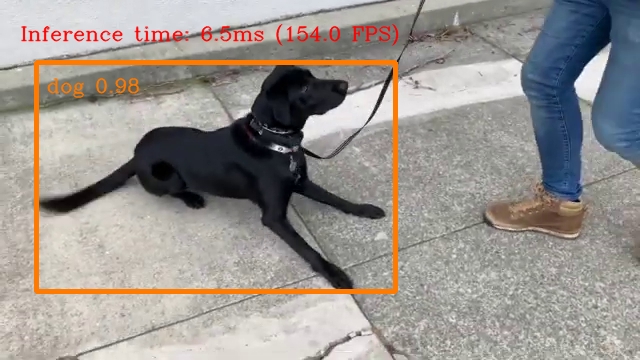
Source ended