Super Resolution with PaddleGAN and OpenVINO™¶
This Jupyter notebook can be launched on-line, opening an interactive environment in a browser window. You can also make a local installation. Choose one of the following options:
This notebook demonstrates converting the RealSR (real-world super-resolution) model from PaddlePaddle/PaddleGAN to OpenVINO Intermediate Representation (OpenVINO IR) format, and shows inference results on both the PaddleGAN and OpenVINO IR models.
For more information about the various PaddleGAN superresolution models, refer to the PaddleGAN documentation. For more information about RealSR, see the research paper from CVPR 2020.
This notebook works best with small images (up to 800x600 resolution).
Table of contents:¶
Imports¶
%pip install -q "openvino>=2023.1.0"
%pip install -q "paddlepaddle>=2.5.1" "paddle2onnx>=0.6"
%pip install -q "imageio==2.9.0" "imageio-ffmpeg" "numba>=0.53.1" "easydict" "munch" "natsort"
%pip install -q "git+https://github.com/PaddlePaddle/PaddleGAN.git" --no-deps
%pip install -q scikit-image
Note: you may need to restart the kernel to use updated packages.
Note: you may need to restart the kernel to use updated packages.
Note: you may need to restart the kernel to use updated packages.
Note: you may need to restart the kernel to use updated packages.
ERROR: pip's dependency resolver does not currently take into account all the packages that are installed. This behaviour is the source of the following dependency conflicts.
ppgan 2.1.0 requires imageio==2.9.0, but you have imageio 2.33.1 which is incompatible.
ppgan 2.1.0 requires librosa==0.8.1, but you have librosa 0.10.1 which is incompatible.
ppgan 2.1.0 requires opencv-python<=4.6.0.66, but you have opencv-python 4.9.0.80 which is incompatible.
Note: you may need to restart the kernel to use updated packages.
import time
import warnings
from pathlib import Path
import cv2
import matplotlib.pyplot as plt
import numpy as np
import openvino as ov
import paddle
from IPython.display import HTML, FileLink, ProgressBar, clear_output, display
from IPython.display import Image as DisplayImage
from PIL import Image
from paddle.static import InputSpec
from ppgan.apps import RealSRPredictor
# Fetch `notebook_utils` module
import urllib.request
urllib.request.urlretrieve(
url='https://raw.githubusercontent.com/openvinotoolkit/openvino_notebooks/main/notebooks/utils/notebook_utils.py',
filename='notebook_utils.py'
)
from notebook_utils import NotebookAlert, download_file
Settings¶
# The filenames of the downloaded and converted models.
MODEL_NAME = "paddlegan_sr"
MODEL_DIR = Path("model")
OUTPUT_DIR = Path("output")
OUTPUT_DIR.mkdir(exist_ok=True)
model_path = MODEL_DIR / MODEL_NAME
ir_path = model_path.with_suffix(".xml")
onnx_path = model_path.with_suffix(".onnx")
Inference on PaddlePaddle Model¶
Investigate PaddleGAN Model¶
The PaddleGAN
documentation explains
how to run the model with sr.run() method. Find out what that
function does, and check other relevant functions that are called from
that function. Adding ?? to the methods shows the docstring and
source code.
# Running this cell will download the model weights if they have not been downloaded before.
# This may take a while.
sr = RealSRPredictor()
[02/09 23:42:09] ppgan INFO: Found /opt/home/k8sworker/.cache/ppgan/DF2K_JPEG.pdparams
sr.run??
sr.run_image??
sr.norm??
sr.denorm??
The run checks whether the input is an image or a video. For an image,
it loads the image as an RGB image, normalizes it, and converts it
to a Paddle tensor. It is propagated to the network by calling the
self.model() method and then “denormalized”. The normalization
function simply divides all image values by 255. This converts an image
with integer values in the range of 0 to 255 to an image with floating
point values in the range of 0 to 1. The denormalization function
transforms the output from the (C,H,W) network shape to (H,W,C) image
shape. It then clips the image values between 0 and 255, and converts
the image to a standard RGB image with integer values in the range
of 0 to 255.
To get more information about how the model looks like, use the
sr.model?? command.
# sr.model??
Do Inference¶
To show inference on the PaddlePaddle model, set PADDLEGAN_INFERENCE
to True in the cell below. Keep in mind that performing inference
may take some time.
# Load the image from openvino storage
IMAGE_PATH = download_file(
"https://storage.openvinotoolkit.org/repositories/openvino_notebooks/data/data/image/coco_tulips.jpg",
directory="data"
)
data/coco_tulips.jpg: 0%| | 0.00/63.6k [00:00<?, ?B/s]
# Set PADDLEGAN_INFERENCE to True to show inference on the PaddlePaddle model.
# This may take a long time, especially for larger images.
#
PADDLEGAN_INFERENCE = False
if PADDLEGAN_INFERENCE:
# Load the input image and convert to a tensor with the input shape.
image = cv2.cvtColor(cv2.imread(str(IMAGE_PATH)), cv2.COLOR_BGR2RGB)
input_image = image.transpose(2, 0, 1)[None, :, :, :] / 255
input_tensor = paddle.to_tensor(input_image.astype(np.float32))
if max(image.shape) > 400:
NotebookAlert(
f"This image has {image.shape} shape. Doing inference will be slow "
"and the notebook may stop responding. Set PADDLEGAN_INFERENCE to False "
"to skip doing inference on the PaddlePaddle model.",
"warning",
)
if PADDLEGAN_INFERENCE:
# Do inference and measure how long it takes.
print(f"Start superresolution inference for {IMAGE_PATH.name} with shape {image.shape}...")
start_time = time.perf_counter()
sr.model.eval()
with paddle.no_grad():
result = sr.model(input_tensor)
end_time = time.perf_counter()
duration = end_time - start_time
result_image = (
(result.numpy().squeeze() * 255).clip(0, 255).astype("uint8").transpose((1, 2, 0))
)
print(f"Superresolution image shape: {result_image.shape}")
print(f"Inference duration: {duration:.2f} seconds")
plt.imshow(result_image);
Convert PaddleGAN Model to ONNX and OpenVINO IR¶
To convert the PaddlePaddle model to OpenVINO IR, first convert the model to ONNX, and then convert the ONNX model to the OpenVINO IR format.
Convert PaddlePaddle Model to ONNX¶
# Ignore PaddlePaddle warnings:
# The behavior of expression A + B has been unified with elementwise_add(X, Y, axis=-1).
warnings.filterwarnings("ignore")
sr.model.eval()
# ONNX export requires an input shape in this format as a parameter.
# Both OpenVINO and Paddle support `-1` placeholder for marking flexible dimensions
input_shape = [-1, 3, -1, -1]
x_spec = InputSpec(input_shape, "float32", "x")
paddle.onnx.export(sr.model, str(model_path), input_spec=[x_spec], opset_version=13)
2024-02-09 23:42:16 [INFO] Static PaddlePaddle model saved in model/paddle_model_static_onnx_temp_dir.
I0209 23:42:16.006111 2843987 program_interpreter.cc:212] New Executor is Running.
[Paddle2ONNX] Start to parse PaddlePaddle model...
[Paddle2ONNX] Model file path: model/paddle_model_static_onnx_temp_dir/model.pdmodel
[Paddle2ONNX] Paramters file path: model/paddle_model_static_onnx_temp_dir/model.pdiparams
[Paddle2ONNX] Start to parsing Paddle model...
[Paddle2ONNX] Use opset_version = 13 for ONNX export.
[Paddle2ONNX] PaddlePaddle model is exported as ONNX format now.
2024-02-09 23:42:19 [INFO] ONNX model saved in model/paddlegan_sr.onnx.
Convert ONNX Model to OpenVINO IR with Model Conversion Python API¶
print("Exporting ONNX model to OpenVINO IR... This may take a few minutes.")
model = ov.convert_model(
onnx_path,
input=input_shape
)
# Serialize model in IR format
ov.save_model(model, str(ir_path))
Exporting ONNX model to OpenVINO IR... This may take a few minutes.
Do Inference on OpenVINO IR Model¶
# Read the network and get input and output names.
core = ov.Core()
# Alternatively, the model obtained from `ov.convert_model()` may be used here
model = core.read_model(model=ir_path)
input_layer = model.input(0)
Select inference device¶
select device from dropdown list for running inference using OpenVINO
import ipywidgets as widgets
device = widgets.Dropdown(
options=core.available_devices + ["AUTO"],
value='AUTO',
description='Device:',
disabled=False,
)
device
Dropdown(description='Device:', index=1, options=('CPU', 'AUTO'), value='AUTO')
image = cv2.cvtColor(cv2.imread(str(IMAGE_PATH)), cv2.COLOR_BGR2RGB)
if max(image.shape) > 800:
NotebookAlert(
f"This image has shape {image.shape}. The notebook works best with images with "
"a maximum side of 800x600. Larger images may work well, but inference may "
"be slow",
"warning",
)
plt.imshow(image)
<matplotlib.image.AxesImage at 0x7fe9ebed32e0>
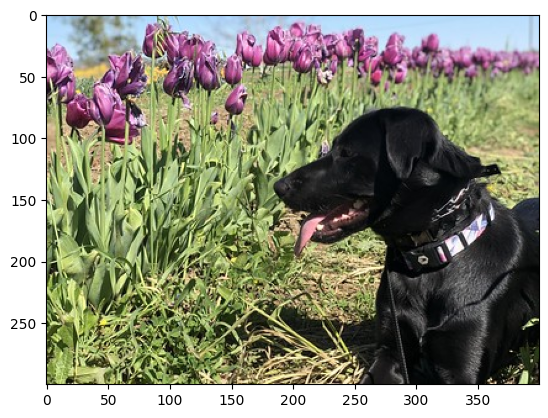
# Load the network to the CPU device (this may take a few seconds).
compiled_model = core.compile_model(model=model, device_name=device.value)
output_layer = compiled_model.output(0)
# Convert the image to the network input shape and divide pixel values by 255.
# See the "Investigate PaddleGAN model" section.
input_image = image.transpose(2, 0, 1)[None, :, :, :] / 255
start_time = time.perf_counter()
# Do inference.
ir_result = compiled_model([input_image])[output_layer]
end_time = time.perf_counter()
duration = end_time - start_time
print(f"Inference duration: {duration:.2f} seconds")
Inference duration: 3.27 seconds
# Get the result array in CHW format.
result_array = ir_result.squeeze()
# Convert the array to an image with the same method as PaddleGAN:
# Multiply by 255, clip values between 0 and 255, convert to a HWC INT8 image.
# See the "Investigate PaddleGAN model" section.
image_super = (result_array * 255).clip(0, 255).astype("uint8").transpose((1, 2, 0))
# Resize the image with bicubic upsampling for comparison.
image_bicubic = cv2.resize(image, tuple(image_super.shape[:2][::-1]), interpolation=cv2.INTER_CUBIC)
plt.imshow(image_super)
<matplotlib.image.AxesImage at 0x7fe9b40e3580>
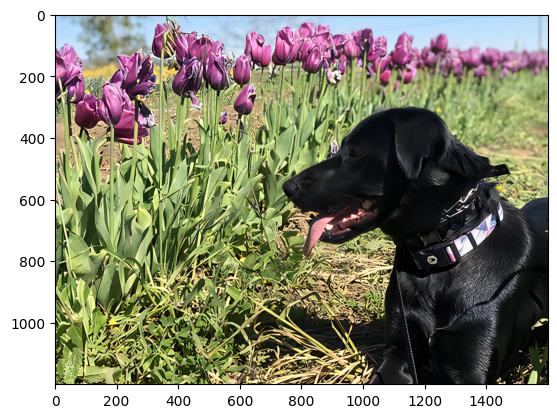
Show an Animated GIF¶
To visualize the difference between the bicubic image and the superresolution image, create an animated GIF image that switches between both versions.
result_pil = Image.fromarray(image_super)
bicubic_pil = Image.fromarray(image_bicubic)
gif_image_path = OUTPUT_DIR / Path(IMAGE_PATH.stem + "_comparison.gif")
final_image_path = OUTPUT_DIR / Path(IMAGE_PATH.stem + "_super.png")
result_pil.save(
fp=str(gif_image_path),
format="GIF",
append_images=[bicubic_pil],
save_all=True,
duration=1000,
loop=0,
)
result_pil.save(fp=str(final_image_path), format="png")
DisplayImage(open(gif_image_path, "rb").read(), width=1920 // 2)
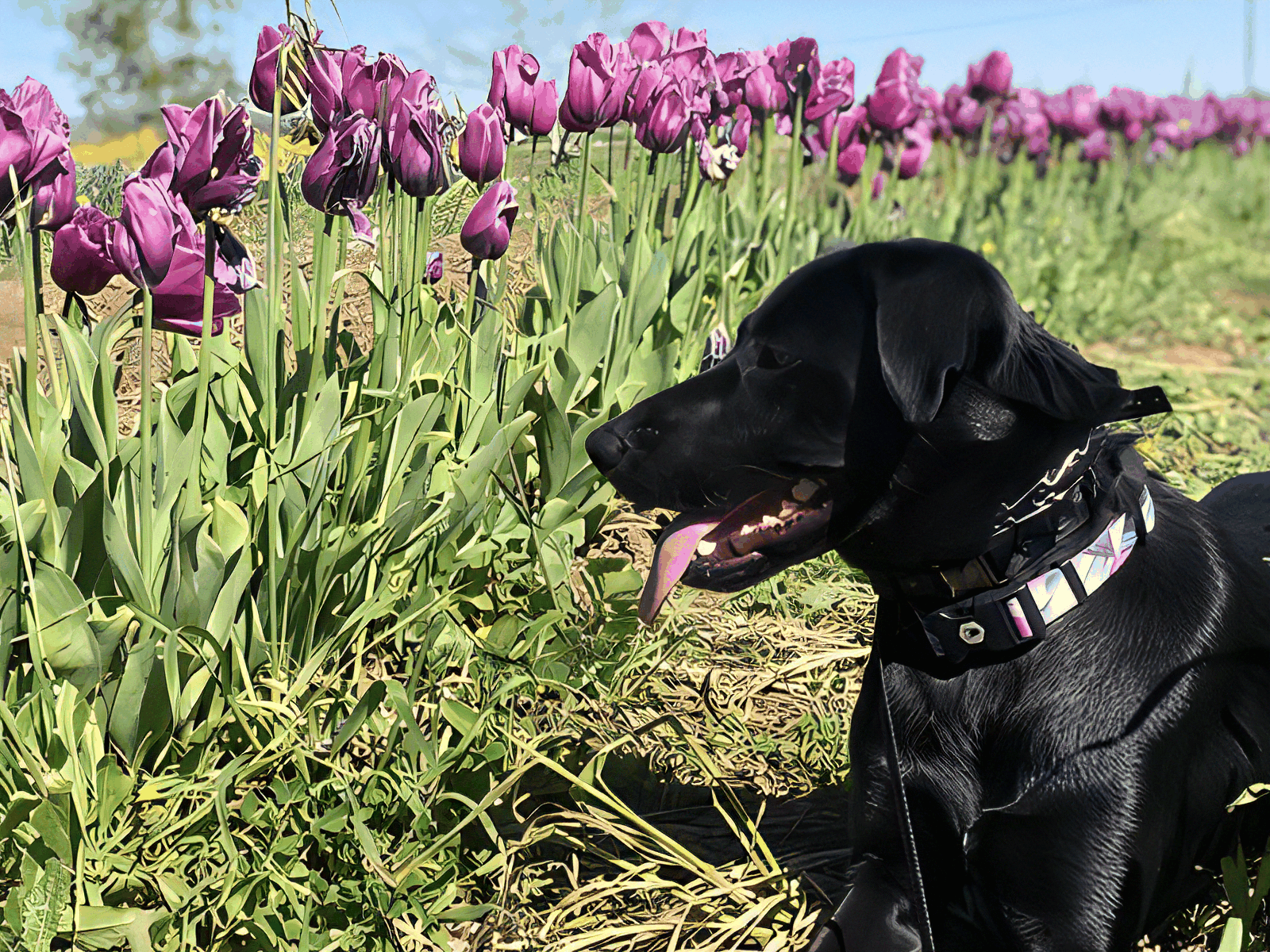
Create a Comparison Video¶
Create a video with a “slider”, showing the bicubic image to the right and the superresolution image on the left.
For the video, the superresolution and bicubic image are resized to half
the original width and height, to improve processing speed. This gives
an indication of the superresolution effect. The video is saved as an
.avi video file. You can click on the link to download the video, or
open it directly from the images directory, and play it locally.
FOURCC = cv2.VideoWriter_fourcc(*"MJPG")
result_video_path = OUTPUT_DIR / Path(f"{IMAGE_PATH.stem}_comparison_paddlegan.avi")
video_target_height, video_target_width = (
image_super.shape[0] // 2,
image_super.shape[1] // 2,
)
out_video = cv2.VideoWriter(
str(result_video_path),
FOURCC,
90,
(video_target_width, video_target_height),
)
resized_result_image = cv2.resize(image_super, (video_target_width, video_target_height))[
:, :, (2, 1, 0)
]
resized_bicubic_image = cv2.resize(image_bicubic, (video_target_width, video_target_height))[
:, :, (2, 1, 0)
]
progress_bar = ProgressBar(total=video_target_width)
progress_bar.display()
for i in range(2, video_target_width):
# Create a frame where the left part (until i pixels width) contains the
# superresolution image, and the right part (from i pixels width) contains
# the bicubic image.
comparison_frame = np.hstack(
(
resized_result_image[:, :i, :],
resized_bicubic_image[:, i:, :],
)
)
# Create a small black border line between the superresolution
# and bicubic part of the image.
comparison_frame[:, i - 1 : i + 1, :] = 0
out_video.write(comparison_frame)
progress_bar.progress = i
progress_bar.update()
out_video.release()
clear_output()
Download the video¶
Please, click the link below to download the video or just run cell if you use the Google Colab
if 'google.colab' in str(get_ipython()):
# Save a file
from google.colab import files
# Save the file to the local file system
with open(result_video_path, 'r') as f:
files.download(result_video_path)
else:
video_link = FileLink(result_video_path)
video_link.html_link_str = "<a href='%s' download>%s</a>"
display(HTML(f"The video has been saved to {video_link._repr_html_()}"))