Vehicle Analysis Pipeline Demo¶
This document demonstrates how to create complex pipelines using object detection and object recognition models from OpenVINO Model Zoo. As an example, we will use vehicle-detection-0202 to detect multiple vehicles on the image. Then, for each detected vehicle we will crop it using model_zoo_intel_object_detection example custom node. Finally, each vehicle image will be forwarded to vehicle-attributes-recognition-barrier-0042 model.
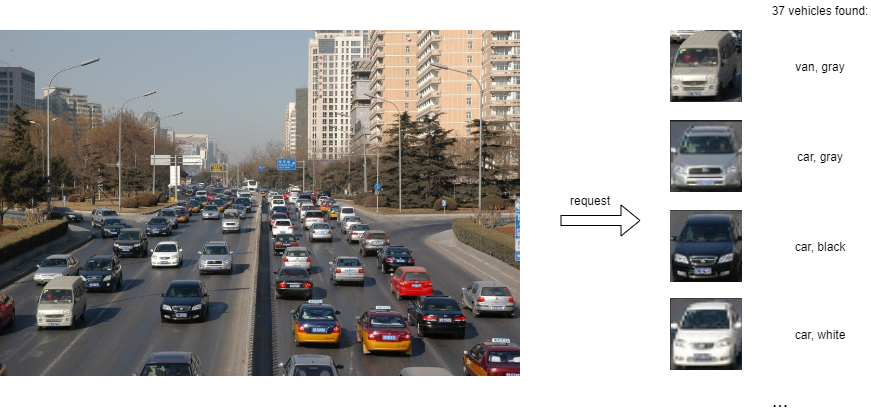
Using such pipeline, a single request to OVMS can perform a complex set of operations to determine all vehicles and their properties.
Pipeline Configuration Graph¶
Below is depicted graph implementing vehicles analysis pipeline execution.
It includes the following Nodes:
Model
vehicle_detection- deep learning model which takes user image as input. Its outputs contain information about vehicle coordinates and confidence levels.Custom node
model_zoo_intel_object_detection- it includes C++ implementation of common object detection models results processing. By analysing the output it produces cropped vehicle images based on the configurable score level threshold. Custom node also resizes them to the target resolution and combines into a single output of a dynamic batch size. The output batch size is determined by the number of detected boxes according to the configured criteria. All operations on the images employ OpenCV libraries which are preinstalled in the OVMS. Learn more about the model_zoo_intel_object_detection custom node.demultiplexer - outputs from the custom node model_zoo_intel_object_detection have variable batch size. In order to match it with the sequential recognition models, data is split into individual images with each batch size equal to 1. Such smaller requests can be submitted for inference in parallel to the next Model Nodes. Learn more about the demultiplexing.
Model
vehicle_attributes_recognition- this model recognizes type and color for given vehicle imageResponse - the output of the whole pipeline combines the recognized vehicle images with their metadata: coordinates, type, color, and detection confidence level.
Prepare workspace to run the demo¶
To successfully deploy face analysis pipeline you need to have a workspace that contains:
Deep learning models for inference
Custom node for image processing
Configuration file
Clone the repository and enter vehicle_analysis_pipeline directory
git clone https://github.com/openvinotoolkit/model_server.git
cd model_server/demos/vehicle_analysis_pipeline/python
You can prepare the workspace that contains all the above by just running make command.
Since custom node used in this demo is included in OpenVINO Model Server image you can either use the custom node from the image, or build one.
If you just want to quickly run this demo and use already compiled custom node, run:
make
Directory structure (without custom node)¶
Once the make procedure is finished, you should have workspace directory ready with the following content.
workspace
├── config.json
├── vehicle-attributes-recognition-barrier-0042
│ └── 1
│ ├── vehicle-attributes-recognition-barrier-0042.bin
│ └── vehicle-attributes-recognition-barrier-0042.xml
└── vehicle-detection-0202
└── 1
├── vehicle-detection-0202.bin
└── vehicle-detection-0202.xml
If you modified the custom node or for some other reason, you want to have it compiled and then attached to the container, run:
make BUILD_CUSTOM_NODE=true BASE_OS=ubuntu
Directory structure (with custom node)¶
Once the make procedure is finished, you should have workspace directory ready with the following content.
workspace
├── config.json
├── lib
│ └── libcustom_node_model_zoo_intel_object_detection.so
├── vehicle-attributes-recognition-barrier-0042
│ └── 1
│ ├── vehicle-attributes-recognition-barrier-0042.bin
│ └── vehicle-attributes-recognition-barrier-0042.xml
└── vehicle-detection-0202
└── 1
├── vehicle-detection-0202.bin
└── vehicle-detection-0202.xml
Deploying OVMS¶
Deploy OVMS with vehicles analysis pipeline using the following command:
docker run -p 9000:9000 -d -v ${PWD}/workspace:/workspace openvino/model_server --config_path /workspace/config.json --port 9000
Requesting the Service¶
Install python dependencies:
pip3 install -r requirements.txt
Now you can create a directory for text images and run the client:
mkdir results
python3 vehicles_analysis_pipeline.py --pipeline_name multiple_vehicle_recognition --grpc_port 9000 --image_input_path ../../common/static/images/cars/road1.jpg --vehicle_images_output_name vehicle_images --vehicle_images_save_path ./results --image_width 512 --image_height 512 --input_image_layout NHWC
Output: name[types]
numpy => shape[(37, 1, 4)] data[float32]
Output: name[vehicle_coordinates]
numpy => shape[(37, 1, 4)] data[float32]
Output: name[colors]
numpy => shape[(37, 1, 7)] data[float32]
Output: name[confidence_levels]
numpy => shape[(37, 1, 1)] data[float32]
Output: name[vehicle_images]
numpy => shape[(37, 1, 72, 72, 3)] data[float32]
Found 37 vehicles:
0 Type: van Color: gray
1 Type: car Color: gray
2 Type: car Color: black
3 Type: car Color: white
4 Type: car Color: black
5 Type: truck Color: red
6 Type: truck Color: gray
7 Type: car Color: white
8 Type: car Color: blue
9 Type: car Color: red
10 Type: car Color: yellow
11 Type: car Color: gray
12 Type: van Color: gray
13 Type: car Color: gray
14 Type: car Color: red
15 Type: truck Color: gray
16 Type: truck Color: red
17 Type: car Color: red
18 Type: car Color: gray
19 Type: car Color: black
20 Type: truck Color: gray
21 Type: car Color: red
22 Type: truck Color: blue
23 Type: truck Color: red
24 Type: car Color: gray
25 Type: truck Color: red
26 Type: car Color: black
27 Type: truck Color: gray
28 Type: truck Color: blue
29 Type: truck Color: gray
30 Type: car Color: gray
31 Type: car Color: white
32 Type: car Color: yellow
33 Type: car Color: red
34 Type: truck Color: gray
35 Type: truck Color: gray
36 Type: car Color: red
With additional parameter --vehicle_images_save_path, the client script saves all detected vehicle images to jpeg files into directory path to confirm
if the image was analyzed correctly.