Image Background Removal with U^2-Net and OpenVINO™¶
This Jupyter notebook can be launched on-line, opening an interactive environment in a browser window. You can also make a local installation. Choose one of the following options:
This notebook demonstrates background removal in images using U\(^2\)-Net and OpenVINO.
For more information about U\(^2\)-Net, including source code and test data, see the GitHub page and the research paper: U^2-Net: Going Deeper with Nested U-Structure for Salient Object Detection.
The PyTorch U\(^2\)-Net model is converted to OpenVINO IR format. The model source is available here.
Table of contents:¶
Preparation¶
Install requirements¶
%pip install -q "openvino>=2023.1.0"
%pip install -q --extra-index-url https://download.pytorch.org/whl/cpu torch opencv-python matplotlib
%pip install -q "gdown<4.6.4"
Note: you may need to restart the kernel to use updated packages.
Note: you may need to restart the kernel to use updated packages.
Note: you may need to restart the kernel to use updated packages.
Import the PyTorch Library and U\(^2\)-Net¶
import os
import time
import sys
from collections import namedtuple
from pathlib import Path
import cv2
import matplotlib.pyplot as plt
import numpy as np
import openvino as ov
import torch
from IPython.display import HTML, FileLink, display
# Import local modules
utils_file_path = Path("../utils/notebook_utils.py")
notebook_directory_path = Path(".")
if not utils_file_path.exists():
!git clone --depth 1 https://github.com/openvinotoolkit/openvino_notebooks.git
utils_file_path = Path("./openvino_notebooks/notebooks/utils/notebook_utils.py")
notebook_directory_path = Path("./openvino_notebooks/notebooks/205-vision-background-removal/")
sys.path.append(str(utils_file_path.parent))
sys.path.append(str(notebook_directory_path))
from notebook_utils import load_image
from model.u2net import U2NET, U2NETP
Settings¶
This tutorial supports using the original U\(^2\)-Net salient object detection model, as well as the smaller U2NETP version. Two sets of weights are supported for the original model: salient object detection and human segmentation.
model_config = namedtuple("ModelConfig", ["name", "url", "model", "model_args"])
u2net_lite = model_config(
name="u2net_lite",
url="https://drive.google.com/uc?id=1rbSTGKAE-MTxBYHd-51l2hMOQPT_7EPy",
model=U2NETP,
model_args=(),
)
u2net = model_config(
name="u2net",
url="https://drive.google.com/uc?id=1ao1ovG1Qtx4b7EoskHXmi2E9rp5CHLcZ",
model=U2NET,
model_args=(3, 1),
)
u2net_human_seg = model_config(
name="u2net_human_seg",
url="https://drive.google.com/uc?id=1-Yg0cxgrNhHP-016FPdp902BR-kSsA4P",
model=U2NET,
model_args=(3, 1),
)
# Set u2net_model to one of the three configurations listed above.
u2net_model = u2net_lite
# The filenames of the downloaded and converted models.
MODEL_DIR = "model"
model_path = Path(MODEL_DIR) / u2net_model.name / Path(u2net_model.name).with_suffix(".pth")
Load the U\(^2\)-Net Model¶
The U\(^2\)-Net human segmentation model weights are stored on Google Drive. They will be downloaded if they are not present yet. The next cell loads the model and the pre-trained weights.
if not model_path.exists():
import gdown
os.makedirs(name=model_path.parent, exist_ok=True)
print("Start downloading model weights file... ")
with open(model_path, "wb") as model_file:
gdown.download(url=u2net_model.url, output=model_file)
print(f"Model weights have been downloaded to {model_path}")
Start downloading model weights file...
Downloading...
From: https://drive.google.com/uc?id=1rbSTGKAE-MTxBYHd-51l2hMOQPT_7EPy
To: <_io.BufferedWriter name='model/u2net_lite/u2net_lite.pth'>
0%| | 0.00/4.68M [00:00<?, ?B/s]
11%|█ | 524k/4.68M [00:00<00:01, 3.35MB/s]
22%|██▏ | 1.05M/4.68M [00:00<00:00, 3.71MB/s]
34%|███▎ | 1.57M/4.68M [00:00<00:00, 3.78MB/s]
45%|████▍ | 2.10M/4.68M [00:00<00:00, 3.88MB/s]
56%|█████▌ | 2.62M/4.68M [00:00<00:00, 3.96MB/s]
67%|██████▋ | 3.15M/4.68M [00:00<00:00, 3.95MB/s]
78%|███████▊ | 3.67M/4.68M [00:00<00:00, 3.97MB/s]
90%|████████▉ | 4.19M/4.68M [00:01<00:00, 4.00MB/s]
100%|██████████| 4.68M/4.68M [00:01<00:00, 4.15MB/s]
100%|██████████| 4.68M/4.68M [00:01<00:00, 3.96MB/s]
Model weights have been downloaded to model/u2net_lite/u2net_lite.pth
# Load the model.
net = u2net_model.model(*u2net_model.model_args)
net.eval()
# Load the weights.
print(f"Loading model weights from: '{model_path}'")
net.load_state_dict(state_dict=torch.load(model_path, map_location="cpu"))
Loading model weights from: 'model/u2net_lite/u2net_lite.pth'
<All keys matched successfully>
Convert PyTorch U\(^2\)-Net model to OpenVINO IR¶
We use model conversion Python API to convert the Pytorch model to OpenVINO IR format. Executing the following command may take a while.
model_ir = ov.convert_model(net, example_input=torch.zeros((1,3,512,512)), input=([1, 3, 512, 512]))
/opt/home/k8sworker/ci-ai/cibuilds/ov-notebook/OVNotebookOps-609/.workspace/scm/ov-notebook/.venv/lib/python3.8/site-packages/torch/nn/functional.py:3769: UserWarning: nn.functional.upsample is deprecated. Use nn.functional.interpolate instead.
warnings.warn("nn.functional.upsample is deprecated. Use nn.functional.interpolate instead.")
Load and Pre-Process Input Image¶
While OpenCV reads images in BGR format, the OpenVINO IR model
expects images in RGB. Therefore, convert the images to RGB,
resize them to 512 x 512, and transpose the dimensions to the format
the OpenVINO IR model expects.
We add the mean values to the image tensor and scale the input with the standard deviation. It is called the input data normalization before propagating it through the network. The mean and standard deviation values can be found in the dataloader file in the U^2-Net repository and multiplied by 255 to support images with pixel values from 0-255.
IMAGE_URI = "https://storage.openvinotoolkit.org/repositories/openvino_notebooks/data/data/image/coco_hollywood.jpg"
input_mean = np.array([123.675, 116.28 , 103.53]).reshape(1, 3, 1, 1)
input_scale = np.array([58.395, 57.12 , 57.375]).reshape(1, 3, 1, 1)
image = cv2.cvtColor(
src=load_image(IMAGE_URI),
code=cv2.COLOR_BGR2RGB,
)
resized_image = cv2.resize(src=image, dsize=(512, 512))
# Convert the image shape to a shape and a data type expected by the network
# for OpenVINO IR model: (1, 3, 512, 512).
input_image = np.expand_dims(np.transpose(resized_image, (2, 0, 1)), 0)
input_image = (input_image - input_mean) / input_scale
Select inference device¶
select device from dropdown list for running inference using OpenVINO
import ipywidgets as widgets
core = ov.Core()
device = widgets.Dropdown(
options=core.available_devices + ["AUTO"],
value='AUTO',
description='Device:',
disabled=False,
)
device
Dropdown(description='Device:', index=1, options=('CPU', 'AUTO'), value='AUTO')
Do Inference on OpenVINO IR Model¶
Load the OpenVINO IR model to OpenVINO Runtime and do inference.
core = ov.Core()
# Load the network to OpenVINO Runtime.
compiled_model_ir = core.compile_model(model=model_ir, device_name=device.value)
# Get the names of input and output layers.
input_layer_ir = compiled_model_ir.input(0)
output_layer_ir = compiled_model_ir.output(0)
# Do inference on the input image.
start_time = time.perf_counter()
result = compiled_model_ir([input_image])[output_layer_ir]
end_time = time.perf_counter()
print(
f"Inference finished. Inference time: {end_time-start_time:.3f} seconds, "
f"FPS: {1/(end_time-start_time):.2f}."
)
Inference finished. Inference time: 0.110 seconds, FPS: 9.05.
Visualize Results¶
Show the original image, the segmentation result, and the original image with the background removed.
# Resize the network result to the image shape and round the values
# to 0 (background) and 1 (foreground).
# The network result has (1,1,512,512) shape. The `np.squeeze` function converts this to (512, 512).
resized_result = np.rint(
cv2.resize(src=np.squeeze(result), dsize=(image.shape[1], image.shape[0]))
).astype(np.uint8)
# Create a copy of the image and set all background values to 255 (white).
bg_removed_result = image.copy()
bg_removed_result[resized_result == 0] = 255
fig, ax = plt.subplots(nrows=1, ncols=3, figsize=(20, 7))
ax[0].imshow(image)
ax[1].imshow(resized_result, cmap="gray")
ax[2].imshow(bg_removed_result)
for a in ax:
a.axis("off")
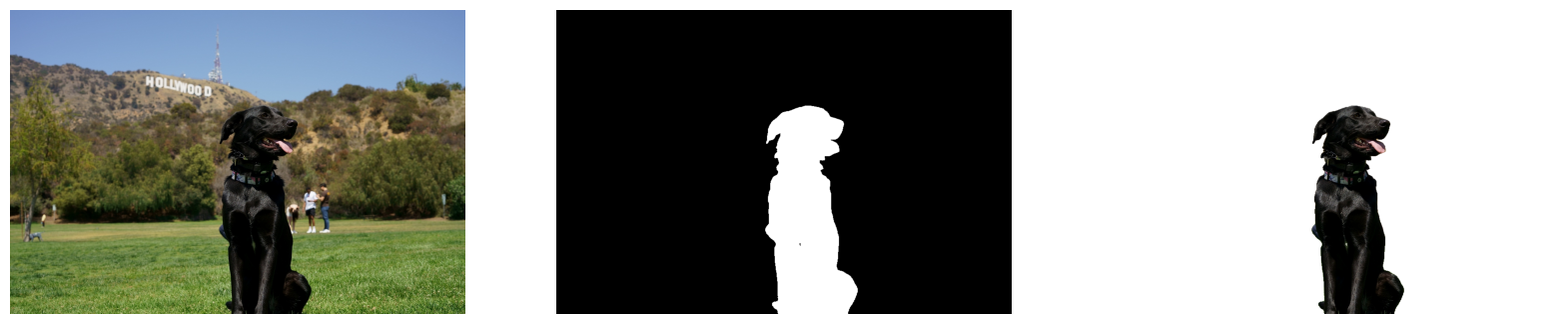
Add a Background Image¶
In the segmentation result, all foreground pixels have a value of 1, all background pixels a value of 0. Replace the background image as follows:
Load a new
background_image.Resize the image to the same size as the original image.
In
background_image, set all the pixels, where the resized segmentation result has a value of 1 - the foreground pixels in the original image - to 0.Add
bg_removed_resultfrom the previous step - the part of the original image that only contains foreground pixels - tobackground_image.
BACKGROUND_FILE = "https://storage.openvinotoolkit.org/repositories/openvino_notebooks/data/data/image/wall.jpg"
OUTPUT_DIR = "output"
os.makedirs(name=OUTPUT_DIR, exist_ok=True)
background_image = cv2.cvtColor(src=load_image(BACKGROUND_FILE), code=cv2.COLOR_BGR2RGB)
background_image = cv2.resize(src=background_image, dsize=(image.shape[1], image.shape[0]))
# Set all the foreground pixels from the result to 0
# in the background image and add the image with the background removed.
background_image[resized_result == 1] = 0
new_image = background_image + bg_removed_result
# Save the generated image.
new_image_path = Path(f"{OUTPUT_DIR}/{Path(IMAGE_URI).stem}-{Path(BACKGROUND_FILE).stem}.jpg")
cv2.imwrite(filename=str(new_image_path), img=cv2.cvtColor(new_image, cv2.COLOR_RGB2BGR))
# Display the original image and the image with the new background side by side
fig, ax = plt.subplots(nrows=1, ncols=2, figsize=(18, 7))
ax[0].imshow(image)
ax[1].imshow(new_image)
for a in ax:
a.axis("off")
plt.show()
# Create a link to download the image.
image_link = FileLink(new_image_path)
image_link.html_link_str = "<a href='%s' download>%s</a>"
display(
HTML(
f"The generated image <code>{new_image_path.name}</code> is saved in "
f"the directory <code>{new_image_path.parent}</code>. You can also "
"download the image by clicking on this link: "
f"{image_link._repr_html_()}"
)
)
 The generated image
The generated image coco_hollywood-wall.jpg is saved in the directory output. You can also download the image by clicking on this link: output/coco_hollywood-wall.jpg