OpenVINO™ Test Drive#
OpenVINO™ Test Drive is a cross-platform graphic user interface application for running and testing AI models, both generative and vision based. It can run directly on your computer or on edge devices using OpenVINO™ Runtime.
OpenVINO™ Test Drive is developed under the openvino_testdrive repository.
Use OpenVINO™ Test Drive to:
Chat with LLMs and evaluate model performance on your computer or edge device;
Experiment with different text prompts to generate images, using Stable Diffusion and Stable DiffusionXL models (coming soon);
Transcribe speech from video, using Whisper models, including generation of timestamps (coming soon);
Run inference of models trained by Intel® Geti™ and visualize the results.
Installation (Windows)#
Download the latest archive from the release repository. To verify the integrity of the downloaded package, use the SHA-256 file attached.
Extract the zip file and run the MSIX installation package. Click the Install button to proceed.
Launch OpenVINO™ Test Drive, clicking the application name in the Windows app list.
Quick start#
When starting the application, you can import an LLM model from Hugging Face Hub or upload an Intel® Geti™ model from a local drive.
Inference of models from Hugging Face#
Find a model on Hugging Face and import it.
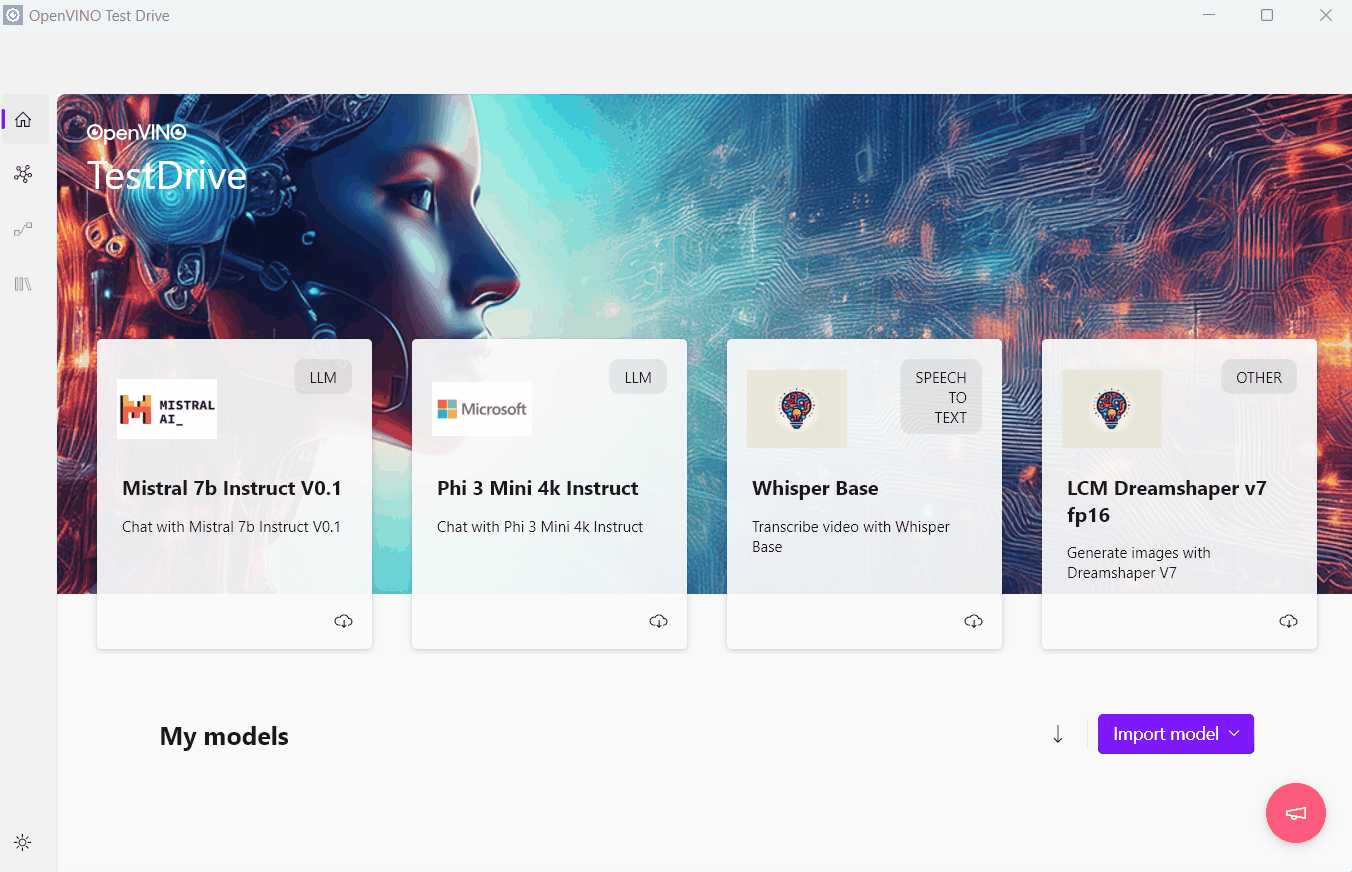
Chat with LLMs via the Playground tab.
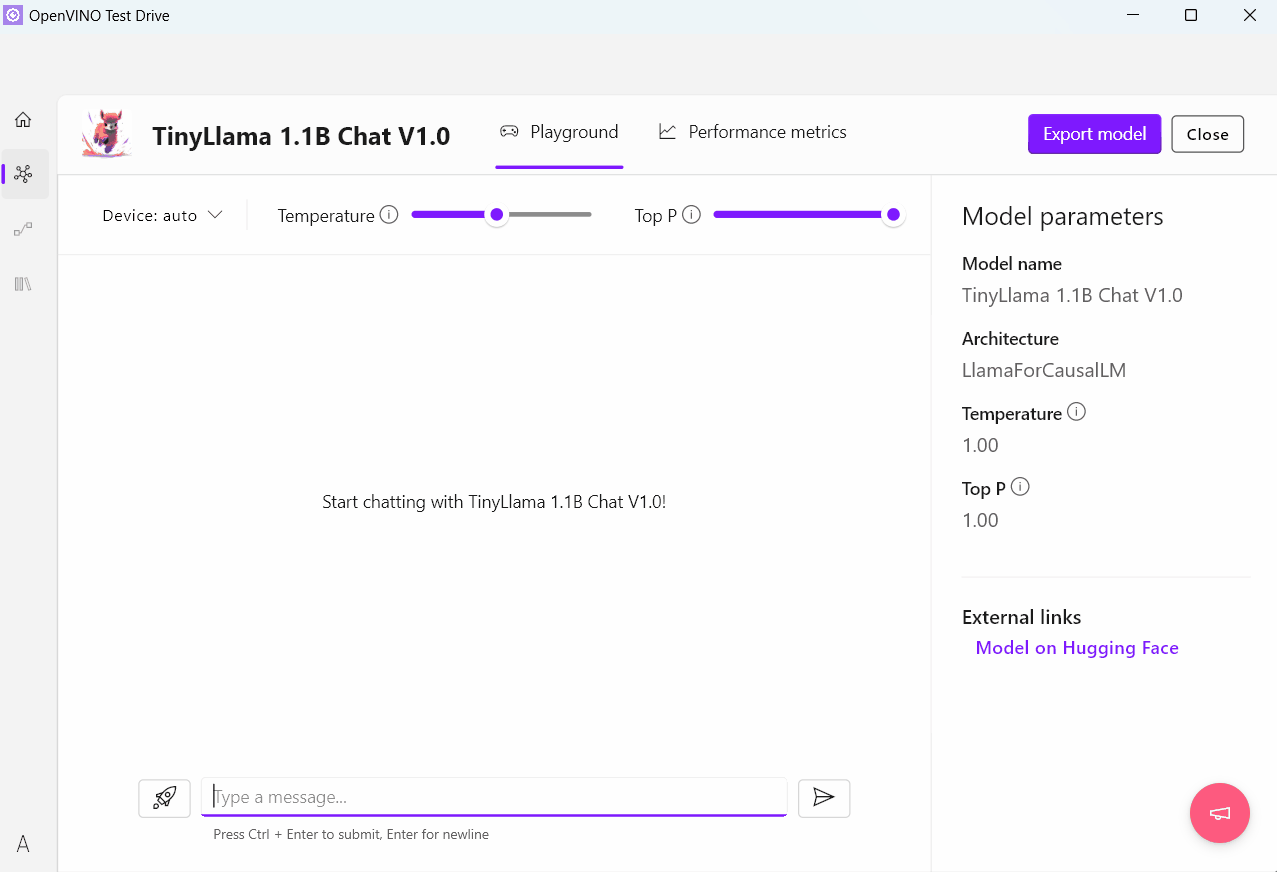
Use the Performance metrics tab to get model performance metrics on your computer or an edge device.
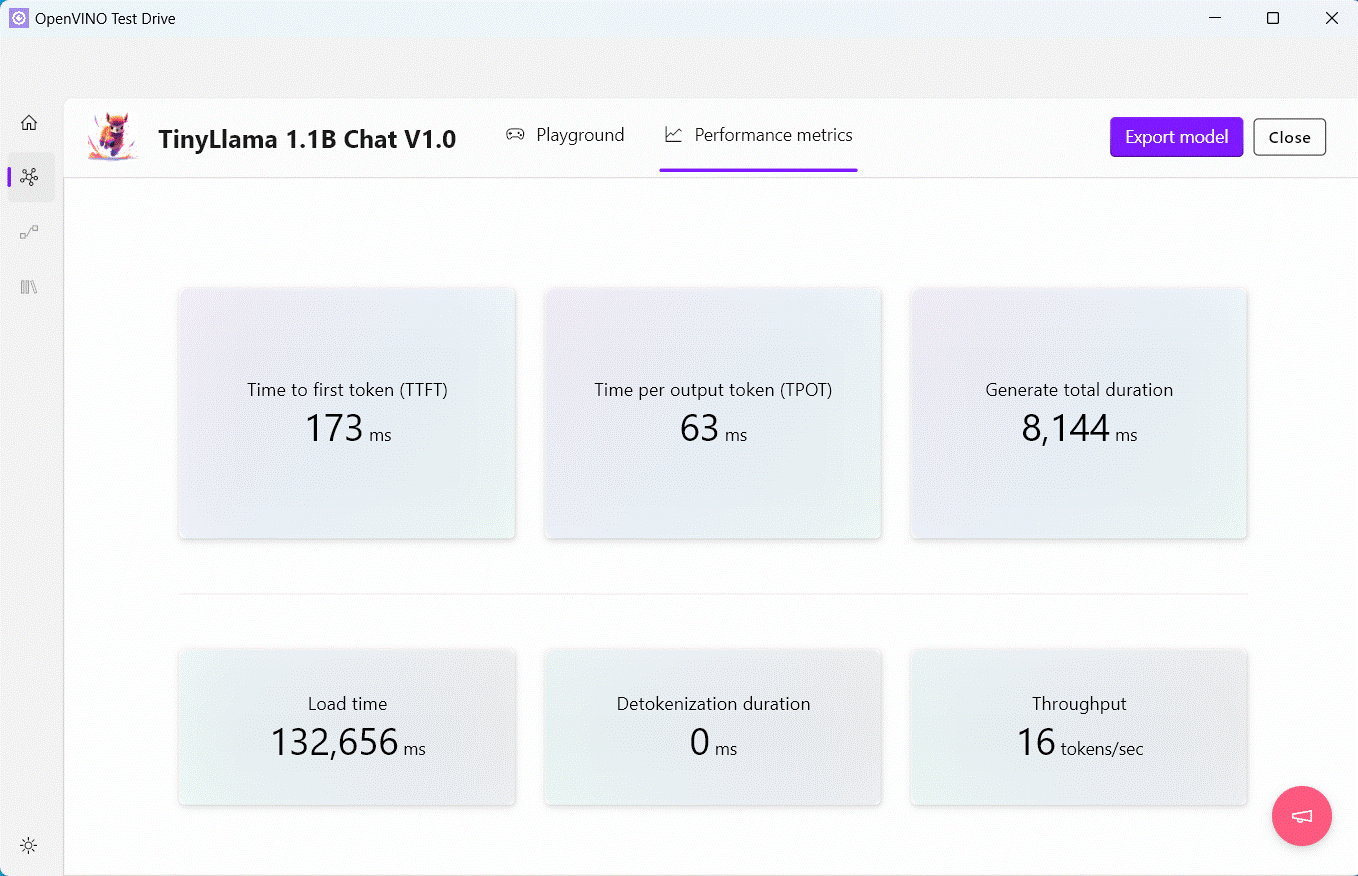
Inference of models trained with Intel® Geti™#
Download the deployment code for a model in the OpenVINO IR format trained by Intel® Geti™ (refer to the Intel® Geti™ documentation for more details).
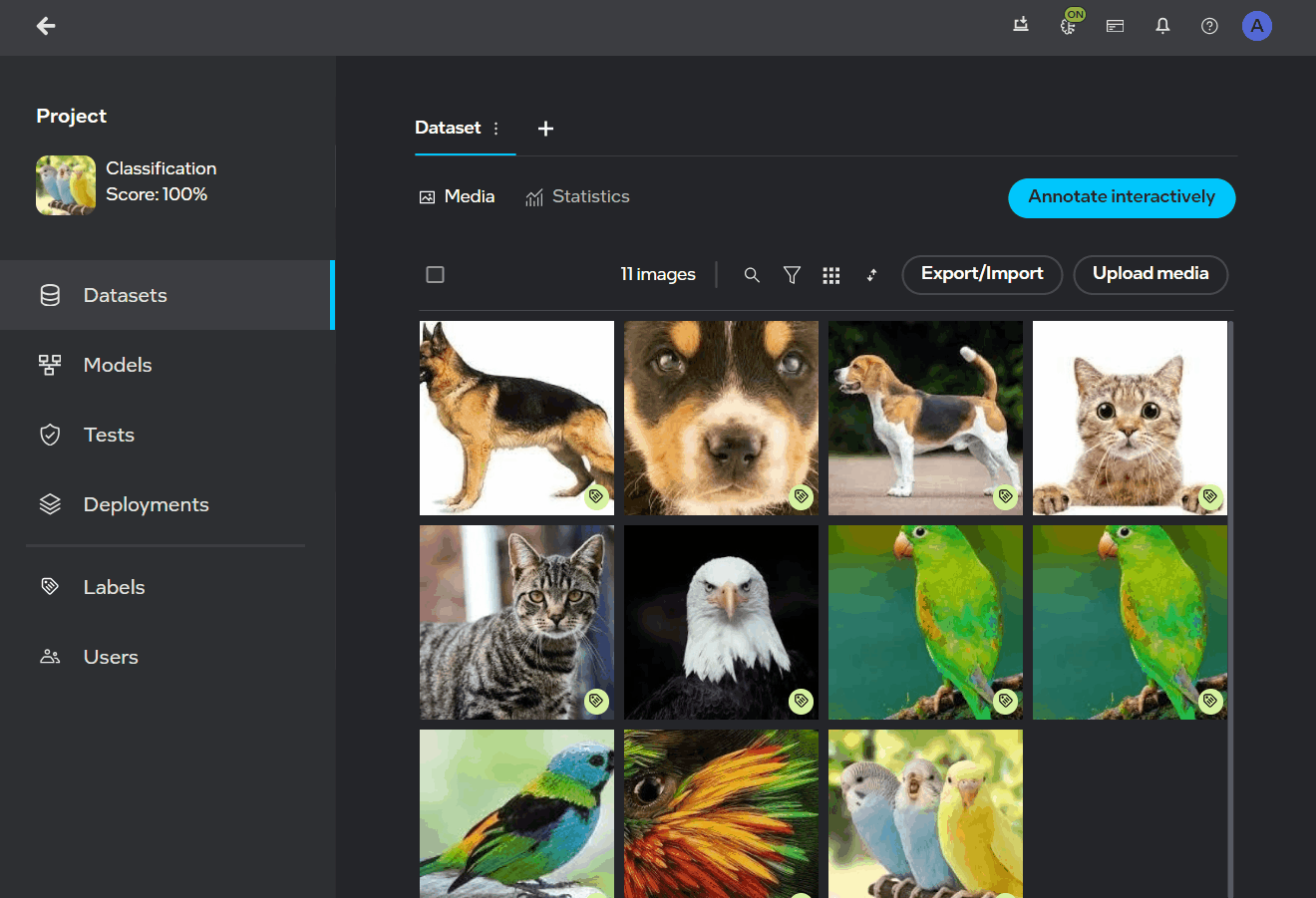
Import the deployment code into OpenVINO™ Test Drive, using the Import model and then Local disk buttons.
Use the Live inference tab to run and visualize results of inference of individual images.
For batch inference, use the Batch inference tab and provide paths to the folder with input images, as well as one for batch inference results. You can do so by filling out the Source folder and Destination folder fields. Click Start to start batch inference.
Build the Application#
Make sure you Install flutter SDK and all its platform-specific dependencies.
Build the bindings and place them in the ./bindings folder.
OpenVINO™ Test Drive uses bindings to OpenVINO™ GenAI and OpenVINO™ Model API, which are located in the ./openvino_bindings folder. Refer to the GitHub page for more details.
Start the application, using the following command:
flutter run
Additional Resources#
OpenVINO™ - a software toolkit for optimizing and deploying deep learning models.
GenAI Repository and OpenVINO Tokenizers - resources and tools for developing and optimizing Generative AI applications.
Intel® Geti™ - software for building computer vision models.
OpenVINO™ Model API - a set of wrapper classes for particular tasks and model architectures. It simplifies routine procedures, preprocessing and postprocessing of data.