Formula Recognition Python* Demo#
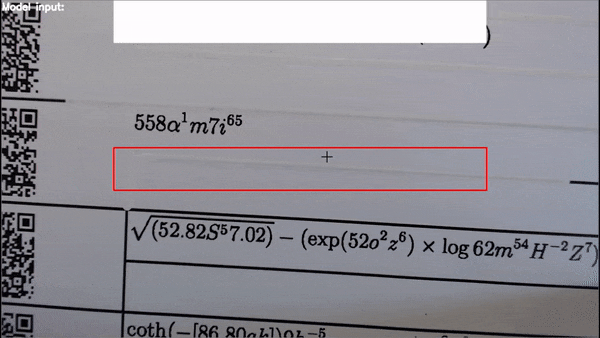
This demo shows how to run LaTeX formula recognition models. These models allow to get a LaTeX formula markup from the image.
NOTE: Only batch size of 1 is supported.
How It Works#
The demo application expects a formula recognition model that is split into two parts. Every model part must be in the Intermediate Representation (IR) format.
The First model is Encoder which extracts features from an image and prepares first steps of the decoder.
One input is
imgsfor input imageFour outputs are:
Row encoding out (
row_enc_out) extracts features from the imagehiddenandcontextare intermediate states of the LSTMinit_0- first state of the encoder
Second model is Decoder that takes as input:
row_enc_out- extracted images features from the encoderDecoding state context (
dec_st_c) andDecoding state hidden (
dec_st_h) - current states of the LSTMoutput_prev- previous output of the Decode Step (for the first time it isinit_0of the encoder)Target (
tgt) - previous token (for the first time it isSTART_TOKEN) Second model is being executed until current decoded token isEND_TOKENor length of the formula is less then--max_formula_lenproducing one token per each decode step.
The demo application takes an input with the help of the -i argument. This could be:
Path to a single image
Path to a folder with images
In this Case non-interactive mode would be triggered. This means that demo will run the model over the input image(s) and will try to predict the formula. The output would be stored in the console or in the output file (if specified)
Integer identifier of the device (e.g. webcam), typically 0.
Path to a video (.avi, .mp4, etc)
This will trigger interactive mode, which would be explained in detail later.
Vocabulary files are provided under corresponding model configuration directory.
Non-interactive mode#
Non-interactive mode assumes that demo processes inputs sequentially. The demo workflow in non-interactive mode is the following:
The demo application reads a single image or iterates over all images in the given folder, then crops or resizes and inputs to fit into the input image blob of the network (
imgs). Crop and pad is used to keep size of the font.For each image, encoder extracts features from the image
While length of the current formula is less then
--max_formula_lenor current token is notEND_TOKENDecode Step produces new tokens.The demo prints the decoded text to a file if
-oparameter specified or into the console and (optionally) renders predicted formula into image.
Rendering of the LaTeX formula into image#
User has an option to render the LaTeX formula predicted by the demo application into an image. Regardless of what mode is selected (interactive or non-interactive) the process of the rendering of the formula is the same.
Requirements for rendering#
Sympy package needs LaTeX system installed in the operating system.
For Windows you can use MiKTeX* (just download and install it), for Ubuntu/MacOS you can use TeX Live*:
Ubuntu:
apt-get update && apt-get install texlive
MacOS:
brew install texlive
If you face the RuntimeError: dvipng is not installed error, you need to install this library. For Linux, you can do it via
apt-get update && apt-get install dvipng.
You might also face the missing standalone.cls file problem, which could be fixed with the installation of texlive-latex-extra package. For Linux, it can be done using this command:
apt-get install texlive-latex-extra.
Note: Other LaTeX systems should also work.
Interactive mode#
The example of the interface:
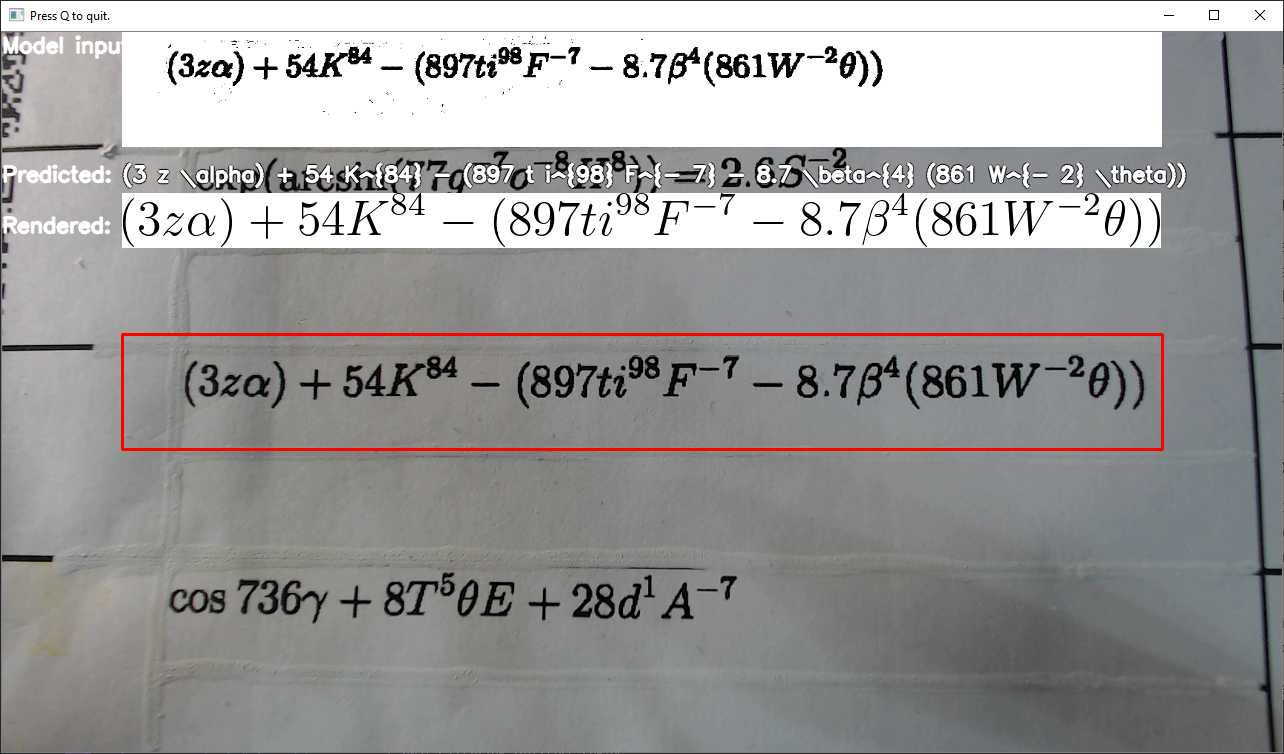 When User runs demo application with the
When User runs demo application with the -i option and passes video or number of the webcam device as an argument (typically 0), window with the image similar to above should pop up.
Example of usage of the interactive mode:
python formula_recognition_demo.py <required args> -i 0
or
python formula_recognition_demo.py <required args> -i input_video.mp4
The window has four main sections:
A red rectangle is placed on the center of this window. This is input “target”, with the help of which User, moving the camera, can capture formula.
Image from the input target will be binarized, preprocessed and fed to the network. Preprocessed and binarized image is placed on the top of the window (near
Model inputlabel)If the formula will be predicted with sufficient confidence score, it will be placed right under preprocessed image (near
Predictedlabel)If rendering is available (see the previous Paragraph for details) and predicted formula does not contain LaTeX grammar errors, it will be rendered and placed near
Renderedlabel.
Navigation keys:
Use
qbutton to quit the programUse
oto decrease the size of the input (red) windowUse
pto increase the size of the input window
The overall process is similar to the Non-interactive mode with the exception that it runs asynchronously. This means model inference and rendering of the formula do not block main thread, so the image from the web camera can move smoothly.
NOTE: By default, Open Model Zoo demos expect input with BGR channels order. If you trained your model to work with RGB order, you need to manually rearrange the default channels order in the demo application or reconvert your model using the Model Optimizer tool with the
--reverse_input_channelsargument specified. For more information about the argument, refer to When to Reverse Input Channels section of [Embedding Preprocessing Computation](@ref openvino_docs_MO_DG_Additional_Optimization_Use_Cases).
The demo has two preprocessing types: Crop and Pad to target shape and Resize and pad to target shape. Two preprocessing types are used for two different datasets as model trained with concrete font size, so if one wants to run the model on inputs with bigger font size (e.g. if input is photographed in 12Mpx, while model trained to imitate scans in ~3Mpx) they should first resize the input to make font size like in train set. Example of the target font size:
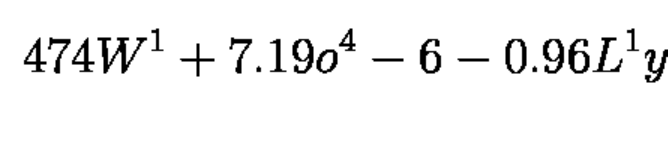
Preparing to Run#
The list of models supported by the demo is in <omz_dir>/demos/formula_recognition_demo/python/models.lst file. This file can be used as a parameter for Model Downloader and Converter to download and, if necessary, convert models to OpenVINO IR format (*.xml + *.bin).
An example of using the Model Downloader:
omz_downloader --list models.lst
An example of using the Model Converter:
omz_converter --list models.lst
Supported Models#
formula-recognition-medium-scan-0001-im2latex-decoder
formula-recognition-medium-scan-0001-im2latex-encoder
formula-recognition-polynomials-handwritten-0001-decoder
formula-recognition-polynomials-handwritten-0001-encoder
NOTE: Refer to the tables Intel’s Pre-Trained Models Device Support and Public Pre-Trained Models Device Support for the details on models inference support at different devices.
Running#
Run the application with the -h option to see the following usage message:
usage: formula_recognition_demo.py [-h] -m_encoder M_ENCODER -m_decoder M_DECODER -i INPUT [-no_show] [-o OUTPUT_FILE] -v VOCAB_PATH [--max_formula_len MAX_FORMULA_LEN] [-t CONF_THRESH] [-d DEVICE] [--resolution RESOLUTION RESOLUTION]
[--preprocessing_type {crop,resize}] [--imgs_layer IMGS_LAYER] [--row_enc_out_layer ROW_ENC_OUT_LAYER] [--hidden_layer HIDDEN_LAYER] [--context_layer CONTEXT_LAYER] [--init_0_layer INIT_0_LAYER]
[--dec_st_c_layer DEC_ST_C_LAYER] [--dec_st_h_layer DEC_ST_H_LAYER] [--dec_st_c_t_layer DEC_ST_C_T_LAYER] [--dec_st_h_t_layer DEC_ST_H_T_LAYER] [--output_layer OUTPUT_LAYER]
[--output_prev_layer OUTPUT_PREV_LAYER] [--logit_layer LOGIT_LAYER] [--tgt_layer TGT_LAYER]
Options:
-h, --help Show this help message and exit.
-m_encoder M_ENCODER Required. Path to an .xml file with a trained encoder part of the model
-m_decoder M_DECODER Required. Path to an .xml file with a trained decoder part of the model
-i INPUT, --input INPUT
Required. Path to a folder with images, path to an image files, integer identifier of the camera or path to the video. See README.md for details.
-no_show, --no_show Optional. Suppress pop-up window with rendered formula.
-o OUTPUT_FILE, --output_file OUTPUT_FILE
Optional. Path to file where to store output. If not mentioned, result will be stored in the console.
-v VOCAB_PATH, --vocab_path VOCAB_PATH
Required. Path to vocab file to construct meaningful phrase
--max_formula_len MAX_FORMULA_LEN
Optional. Defines maximum length of the formula (number of tokens to decode)
-t CONF_THRESH, --conf_thresh CONF_THRESH
Optional. Probability threshold to treat model prediction as meaningful
-d DEVICE, --device DEVICE
Optional. Specify a device to infer on (the list of available devices is shown below). Use '-d HETERO:<comma-separated_devices_list>' format to specify HETERO plugin. Use '-d MULTI:<comma-separated_devices_list>'
format to specify MULTI plugin. Default is CPU
--resolution RESOLUTION RESOLUTION
Optional. Resolution of the demo application window. Default: 1280 720
--preprocessing_type {crop,resize}
Optional. Type of the preprocessing
--imgs_layer IMGS_LAYER
Optional. Encoder input name for images. See README for details.
--row_enc_out_layer ROW_ENC_OUT_LAYER
Optional. Encoder output key for row_enc_out. See README for details.
--hidden_layer HIDDEN_LAYER
Optional. Encoder output key for hidden. See README for details.
--context_layer CONTEXT_LAYER
Optional. Encoder output key for context. See README for details.
--init_0_layer INIT_0_LAYER
Optional. Encoder output key for init_0. See README for details.
--dec_st_c_layer DEC_ST_C_LAYER
Optional. Decoder input key for dec_st_c. See README for details.
--dec_st_h_layer DEC_ST_H_LAYER
Optional. Decoder input key for dec_st_h. See README for details.
--dec_st_c_t_layer DEC_ST_C_T_LAYER
Optional. Decoder output key for dec_st_c_t. See README for details.
--dec_st_h_t_layer DEC_ST_H_T_LAYER
Optional. Decoder output key for dec_st_h_t. See README for details.
--output_layer OUTPUT_LAYER
Optional. Decoder output key for output. See README for details.
--output_prev_layer OUTPUT_PREV_LAYER
Optional. Decoder input key for output_prev. See README for details.
--logit_layer LOGIT_LAYER
Optional. Decoder output key for logit. See README for details.
--tgt_layer TGT_LAYER
Optional. Decoder input key for tgt. See README for details.
Running the application with an empty list of options yields the short version of the usage message and an error message.
For example, to do inference with pre-trained formula-recognition-medium-scan-0001 models, run the following command:
python formula_recognition_demo.py \
-i sample.png \
-m_encoder <path_to_models>/formula-recognition-medium-scan-0001-im2latex-encoder.xml \
-m_decoder <path_to_models>/formula-recognition-medium-scan-0001-im2latex-decoder.xml \
--vocab_path <models_dir>/models/intel/formula-recognition-medium-scan-0001/formula-recognition-medium-scan-0001-im2latex-decoder/vocab.json \
--preprocessing resize
To run the demo with formula-recognition-polynomials-handwritten-0001 models use command like:
python formula_recognition_demo.py \
-i sample2.png \
-m_encoder <path_to_models>/formula-recognition-polynomials-handwritten-0001-encoder.xml \
-m_decoder <path_to_models>/formula-recognition-polynomials-handwritten-0001-decoder.xml \
--vocab_path <models_dir>/models/intel/formula-recognition-polynomials-handwritten-0001/formula-recognition-polynomials-handwritten-0001-decoder/vocab.json \
--preprocessing crop
Demo Output#
The application outputs recognized formula into the console or into the file.