G-API Face Detection MTCNN Demo¶
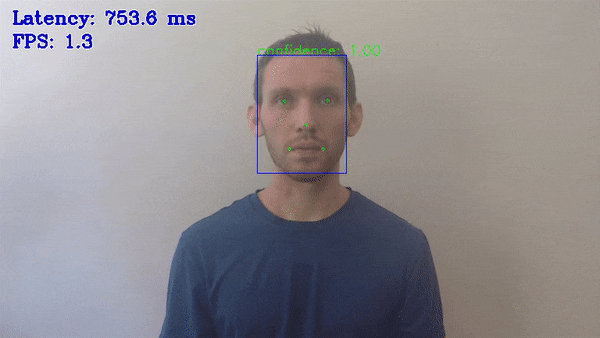
This demo demonstrates how to run mtcnn model using OpenVINO™.
How It Works¶
On startup, the application reads command line parameters and loads the specified networks. Upon getting a frame from the OpenCV VideoCapture, the application performs inference of Face Detection network and displays the face position and feature points.
NOTE: By default, Open Model Zoo demos expect input with BGR channels order. If you trained your model to work with RGB order, you need to manually rearrange the default channels order in the demo application or reconvert your model using the Model Optimizer tool with the
--reverse_input_channelsargument specified. For more information about the argument, refer to When to Reverse Input Channels section of [Embedding Preprocessing Computation](@ref openvino_docs_MO_DG_Additional_Optimization_Use_Cases).
Preparing to Run¶
For demo input image or video files, refer to the section Media Files Available for Demos in the Open Model Zoo Demos Overview.
The list of models supported by the demo is in <omz_dir>/demos/face_detection_mtcnn_demo/cpp_gapi/models.lst file.
This file can be used as a parameter for Model Downloader and Converter to download and, if necessary, convert models to OpenVINO IR format (*.xml + *.bin).
An example of using the Model Downloader:
python3 <omz_dir>/tools/model_tools/downloader.py --list models.lst
An example of using the Model Converter:
python3 <omz_dir>/tools/model_tools/converter.py --list models.lst
Supported Models¶
mtcnn-o
mtcnn-p
mtcnn-r
NOTE: Refer to the tables Intel’s Pre-Trained Models Device Support and Public Pre-Trained Models Device Support for the details on models inference support at different devices.
Running¶
Running the application with the -h option yields the following usage message:
[ INFO ] OpenVINO Runtime version ......... <version>
[ INFO ] Build ........... <build>
face_detection_mtcnn_demo_gapi [OPTION]
Options:
-h, --help Show this help message and exit.
-i INPUT, --input INPUT
Required. Path to a test image file.
-m_p "<path>", --model_pnet "<path>"
Required. Path to an .xml file with a pnet model.
-m_r "<path>", --model_rnet "<path>"
Required. Path to an .xml file with a rnet model.
-m_o "<path>", --model_onet "<path>"
Required. Path to an .xml file with a onet model.
-th "<num>", --threshold "<num>"
Optional. The threshold to define the face is
recognized or not.
-d_p "<device>", Optional. Target device for MTCNN P network.
The demo will look for a suitable plugin for a specified device.Default value is CPU.
-d_r "<device>", Optional. Target device for MTCNN R network.
The demo will look for a suitable plugin for a specified device.Default value is CPU.
-d_o "<device>", Optional. Target device for MTCNN O network.
The demo will look for a suitable plugin for a specified device.Default value is CPU.
-qc "<num>", Optional. Streaming executor queue capacity. Calculated automaticaly if 0.
-hs, Optional. MTCNN P use half scale pyramid.
--loop Optional. Enable reading the input in a loop.
--no_show Optional. Don't show output
-o OUTPUT, --output OUTPUT
Optional. Name of the output file(s) to save. Frames of odd width or height can be truncated. See https://github.com/opencv/opencv/pull/24086
-limit OUTPUT_LIMIT, --output_limit OUTPUT_LIMIT
Optional. Number of frames to store in output. If 0 is
set, all frames are stored.
-u UTILIZATION_MONITORS, --utilization_monitors UTILIZATION_MONITORS
Optional. List of monitors to show initially.
Running the application with an empty list of options yields an error message.
For example, to do inference on a CPU, run the following command:
./face_detection_mtcnn_demo_gapi -d_p CPU -i <path_to_video>/input_video.mp4 -m_p mtcnn-p.xml -m_o mtcnn-o.xml -m_r mtcnn-r.xml
NOTE: If you provide a single image as an input, the demo processes and renders it quickly, then exits. To continuously visualize inference results on the screen, apply the
-loopoption, which enforces processing a single image in a loop.
You can save processed results to a Motion JPEG AVI file or separate JPEG or PNG files using the -o option:
To save processed results in an AVI file, specify the name of the output file with
aviextension, for example:-o output.avi.To save processed results as images, specify the template name of the output image file with
jpgorpngextension, for example:-o output_%03d.jpg. The actual file names are constructed from the template at runtime by replacing regular expression%03dwith the frame number, resulting in the following:output_000.jpg,output_001.jpg, and so on. To avoid disk space overrun in case of continuous input stream, like camera, you can limit the amount of data stored in the output file(s) with thelimitoption. The default value is 1000. To change it, you can apply the-limit Noption, whereNis the number of frames to store.
NOTE: Windows* systems may not have the Motion JPEG codec installed by default. If this is the case, you can download OpenCV FFMPEG back end using the PowerShell script provided with the OpenVINO ™ install package and located at
<INSTALL_DIR>/opencv/ffmpeg-download.ps1. The script should be run with administrative privileges if OpenVINO ™ is installed in a system protected folder (this is a typical case). Alternatively, you can save results as images.
Demo Output¶
The application uses OpenCV to display found faces’ boundary and feature points. The demo reports
FPS: average rate of video frame processing (frames per second).