Image Deblurring Python* Demo¶
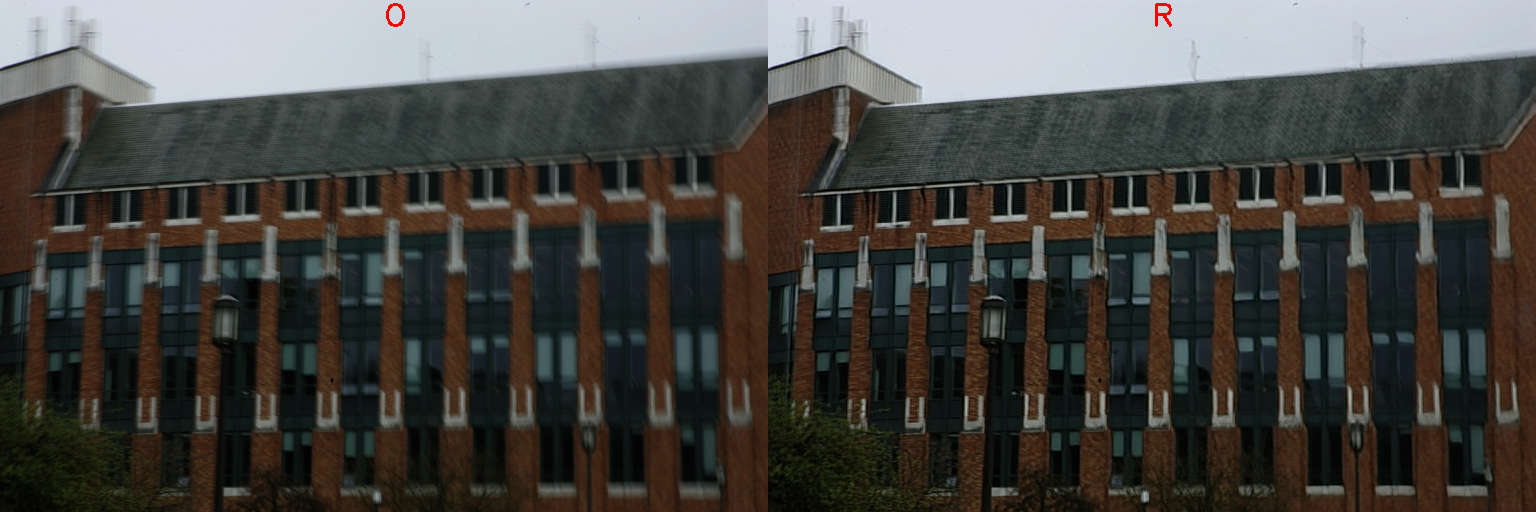
This topic demonstrates how to run the Image Deblurring demo application, which does inference using deblurring networks.
How It Works¶
On startup the demo application reads command line parameters and loads a model to OpenVINO™ Runtime plugin. The demo runs inference and shows results for each image captured from an input. Depending on number of inference requests processing simultaneously (-nireq parameter) the pipeline might minimize the time required to process each single image (for nireq 1) or maximize utilization of the device and overall processing performance.
For each image demo performs the following steps:
Do preprocessing consisting of normalization and padding to input shape of model.
Inference of model (user is able to set the inference options to influence the execution process).
Do postprocessing for output of model.
Display the resulting image together with source image.
NOTE: By default, Open Model Zoo demos expect input with BGR channels order. If you trained your model to work with RGB order, you need to manually rearrange the default channels order in the demo application or reconvert your model using the Model Optimizer tool with the
--reverse_input_channelsargument specified. For more information about the argument, refer to When to Reverse Input Channels section of [Embedding Preprocessing Computation](@ref openvino_docs_MO_DG_Additional_Optimization_Use_Cases).
Model API¶
The demo utilizes model wrappers, adapters and pipelines from Python* Model API.
The generalized interface of wrappers with its unified results representation provides the support of multiple different deblurring model topologies in one demo.
Preparing to Run¶
For demo input image or video files, refer to the section Media Files Available for Demos in the Open Model Zoo Demos Overview.
The list of models supported by the demo is in <omz_dir>/demos/deblurring_demo/python/models.lst file.
This file can be used as a parameter for Model Downloader and Converter to download and, if necessary, convert models to OpenVINO IR format (*.xml + *.bin).
An example of using the Model Downloader:
omz_downloader --list models.lst
An example of using the Model Converter:
omz_converter --list models.lst
Supported Models¶
deblurgan-v2
NOTE: Refer to the tables Intel’s Pre-Trained Models Device Support and Public Pre-Trained Models Device Support for the details on models inference support at different devices.
Running¶
Running the application with the -h option yields the following usage message:
usage: deblurring_demo.py [-h] -m MODEL -i INPUT [--adapter {openvino,ovms}] [-d DEVICE] [--layout LAYOUT] [-nireq NUM_INFER_REQUESTS] [-nstreams NUM_STREAMS] [-nthreads NUM_THREADS] [--loop] [-o OUTPUT] [-limit OUTPUT_LIMIT] [--no_show]
[-u UTILIZATION_MONITORS]
Options:
-h, --help Show this help message and exit.
-m MODEL, --model MODEL
Required. Path to an .xml file with a trained model or address of model inference service if using OVMS adapter.
-i INPUT, --input INPUT
Required. An input to process. The input must be a single image, a folder of images or anything that cv2.VideoCapture can process.
--adapter {openvino,ovms}
Optional. Specify the model adapter. Default is openvino.
-d DEVICE, --device DEVICE
Optional. Specify a device to infer on (the list of available devices is shown below). Use '-d HETERO:<comma-separated_devices_list>' format to specify HETERO plugin. Use '-d MULTI:<comma-separated_devices_list>'
format to specify MULTI plugin. Default is CPU
--layout LAYOUT Optional. Model inputs layouts. Ex. NCHW or input0:NCHW,input1:NC in case of more than one input.
Inference options:
-nireq NUM_INFER_REQUESTS, --num_infer_requests NUM_INFER_REQUESTS
Optional. Number of infer requests
-nstreams NUM_STREAMS, --num_streams NUM_STREAMS
Optional. Number of streams to use for inference on the CPU or/and GPU in throughput mode (for HETERO and MULTI device cases use format <device1>:<nstreams1>,<device2>:<nstreams2> or just <nstreams>).
-nthreads NUM_THREADS, --num_threads NUM_THREADS
Optional. Number of threads to use for inference on CPU (including HETERO cases).
Input/output options:
--loop Optional. Enable reading the input in a loop.
-o OUTPUT, --output OUTPUT
Optional. Name of the output file(s) to save. Frames of odd width or height can be truncated. See https://github.com/opencv/opencv/pull/24086
-limit OUTPUT_LIMIT, --output_limit OUTPUT_LIMIT
Optional. Number of frames to store in output. If 0 is set, all frames are stored.
--no_show Optional. Don't show output.
-u UTILIZATION_MONITORS, --utilization_monitors UTILIZATION_MONITORS
Optional. List of monitors to show initially.
When a single image is applied as an input, the demo processes and renders it quickly, then exits. To continuously visualize processed results on the screen, apply the loop option, which enforces looping over processing a single image.
Running the application with the empty list of options yields the usage message given above and an error message.
You can use the following command to do inference on CPU on images captured by a camera using a pre-trained deblurgan-v2 network:
python3 deblurring_demo.py -i 0 -d CPU -m <path_to_model>/deblurgan-v2.xml
NOTE: If you provide a single image as an input, the demo processes and renders it quickly, then exits. To continuously visualize inference results on the screen, apply the
loopoption, which enforces processing a single image in a loop.
You can save processed results to a Motion JPEG AVI file or separate JPEG or PNG files using the -o option:
To save processed results in an AVI file, specify the name of the output file with
aviextension, for example:-o output.avi.To save processed results as images, specify the template name of the output image file with
jpgorpngextension, for example:-o output_%03d.jpg. The actual file names are constructed from the template at runtime by replacing regular expression%03dwith the frame number, resulting in the following:output_000.jpg,output_001.jpg, and so on. To avoid disk space overrun in case of continuous input stream, like camera, you can limit the amount of data stored in the output file(s) with thelimitoption. The default value is 1000. To change it, you can apply the-limit Noption, whereNis the number of frames to store.
NOTE: Windows* systems may not have the Motion JPEG codec installed by default. If this is the case, you can download OpenCV FFMPEG back end using the PowerShell script provided with the OpenVINO ™ install package and located at
<INSTALL_DIR>/opencv/ffmpeg-download.ps1. The script should be run with administrative privileges if OpenVINO ™ is installed in a system protected folder (this is a typical case). Alternatively, you can save results as images.
Running with OpenVINO Model Server¶
You can also run this demo with model served in OpenVINO Model Server. Refer to OVMSAdapter to learn about running demos with OVMS.
Exemplary command:
python3 deblurring_demo.py -i 0 -m localhost:9000/models/deblurring --adapter ovms
Demo Output¶
The demo uses OpenCV to display the resulting images together with source images. The demo reports
FPS: average rate of video frame processing (frames per second).
Latency: average time required to process one frame (from reading the frame to displaying the results).
Latency for each of the following pipeline stages:
Decoding — capturing input data.
Preprocessing — data preparation for inference.
Inference — infering input data (images) and getting a result.
Postrocessing — preparation inference result for output.
Rendering — generating output image.
You can use these metrics to measure application-level performance.