Download Server Logs
To know more about an error, download a .txt file with server logs. Click the user icon in the upper-right corner to see the User Panel, then click Download Log:
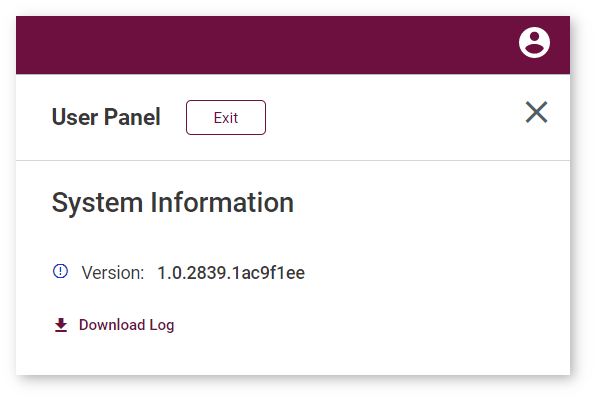
Use the logs to investigate problems and manually run tools to debug the problem by entering the Docker* container. For more information, go to the Enter Docker Container section of the Work with Docker Container page.
Most Frequent Issues
- Docker container stops
- Incompatible model and dataset
- Range of inferences configuration
- Wrong archive
- Open Model Zoo models do not get imported
- Nginx fails to start
Docker Container Stops
This error appears due to the incorrect permissions that are set for the configuration folder on a host machine with Linux* or macOS*.
The indicator of the problem is the following output in the terminal:
To resolve the problem, follow the steps below:
- Create the configuration folder with the correct permissions manually. Run the following command in your terminal:
NOTE: If the configuration folder already exists, delete it before proceeding.
mkdir -p -m 777 ~/.workbench - Copy required DL Workbench assets into it. Assign this path to the
-ASSETS_DIRargument in the script you used to install the application.
NOTE: If you use a non-default configuration directory, replace
~/.workbenchwith it.
NOTE: Creating the directory with the
-m 777mode makes the directory accessible to ALL users for reading, writing and executing.
Incompatible Model and Dataset

This error appears due to model and dataset type incompatibility.
- Make sure you select a correct model task in the Accuracy Settings step.
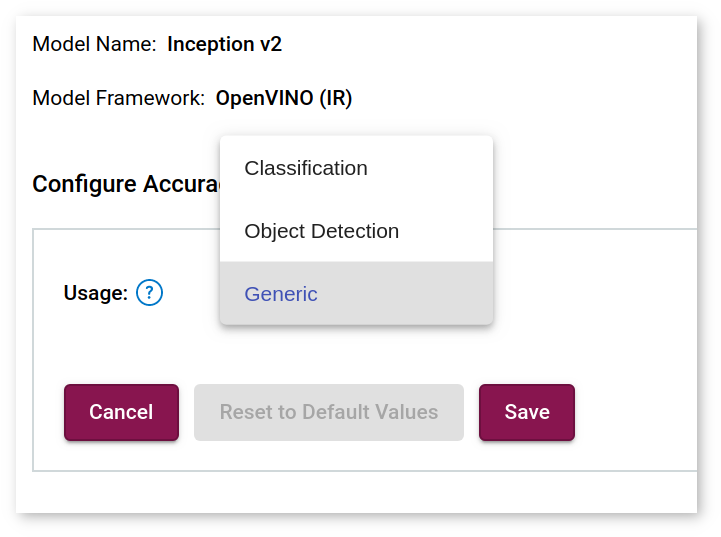
Also, check that you do not select a VOC Object-Detection dataset for a Classification model, or an ImageNet Classification dataset for an Object-Detection model.
Range of Inferences Configuration

When configuring numbers of streams and batches to run a range of inferences, make sure minimum values are not greater than maximum ones, as well as the number of steps is not greater than the difference between maximum and minimum values.
Wrong Archive
The error shown below may appear due to loading a wrong archive:
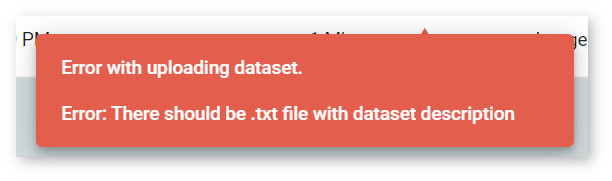
Check the archive with a model or a dataset. This model must contain two files: .xml and .bin.
Open Model Zoo Models Do Not Get Imported

If you cannot import models from the Open Model Zoo, you may need to specify your proxy settings when running a Docker container. For details, refer to Install from Docker Hub*.
Nginx Fails to Start
The error shown below may appear due to incorrect user permissions set for an SSL key and/or SSL certificate.

Check the key and certificate permissions. They must have at least **4 mode, which means reading for others group.
To resolve the problem, run the following command in your terminal:
NOTE: The command makes the provided files accessible for reading to all users.