The One-Page Wizard automatically opens when you click Get Started on the home page.
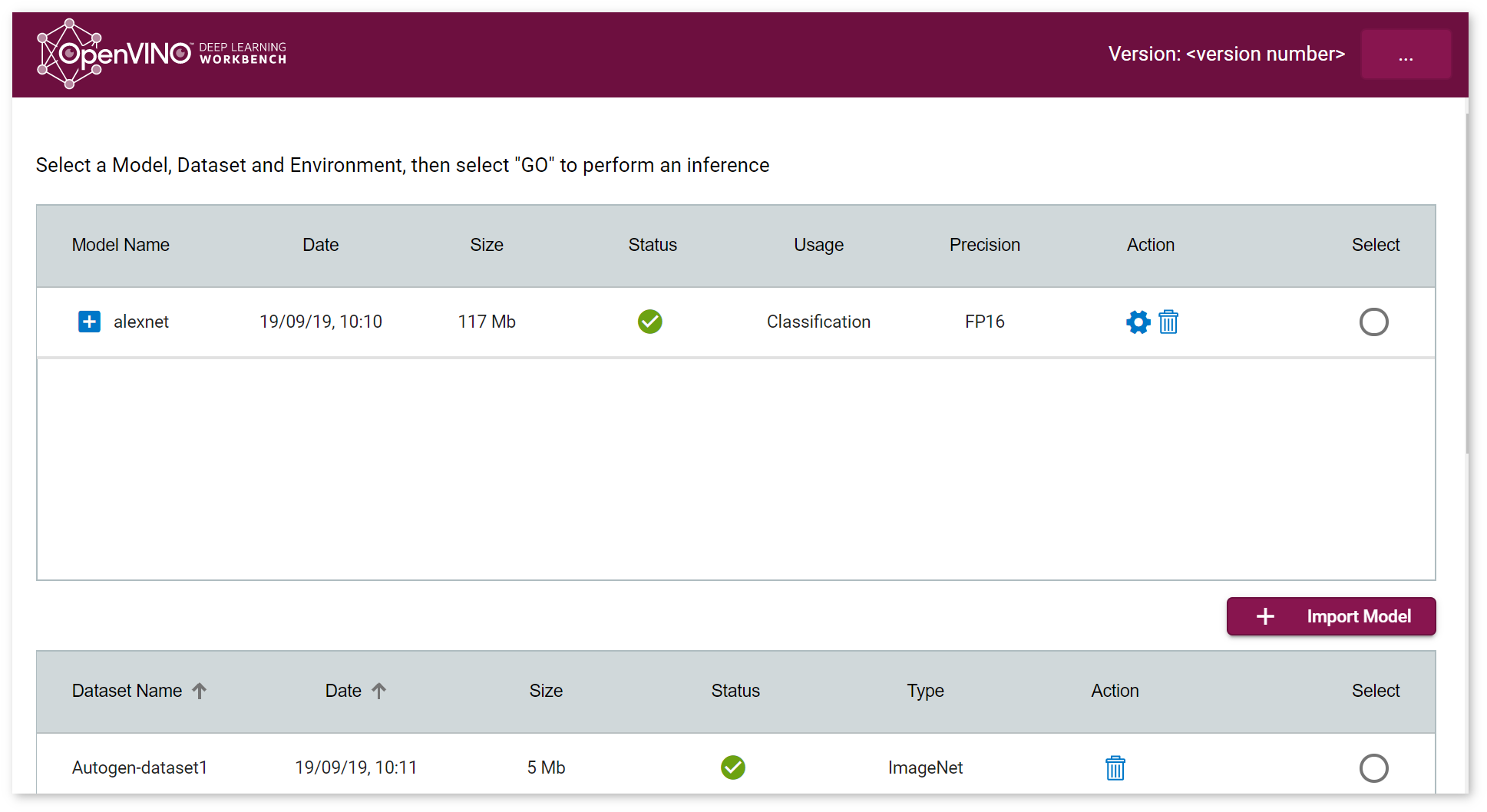
The wizard guides you through all the steps required to create a configuration:
Select Environment
NOTE: You cannot select an environment before you select a model.
The Environment table on the bottom of the One-Page Wizard shows up to three targets detected on your device. Choose one of them by clicking on it:
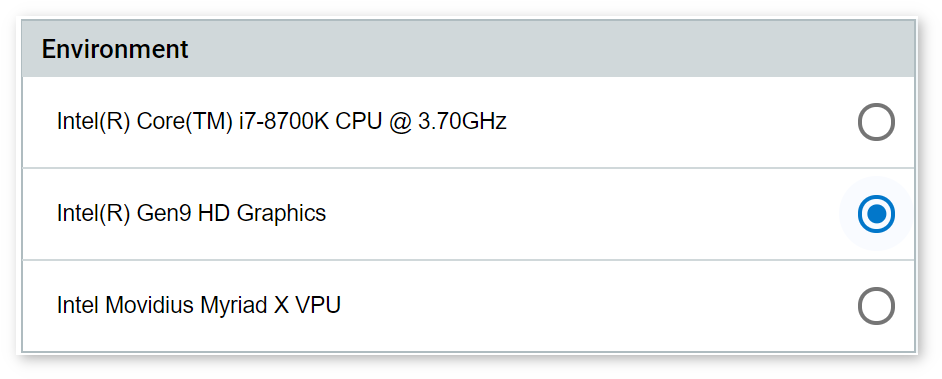
NOTE: For Infernce Engine, the HD Graphics option means selecting a GPU plugin.
NOTE: You can select a target only if inference of your model on this target is possible. Thus, a VPU target might be disabled.
Run Baseline Inference
Once you select a model, a dataset, and an environment, they appear in the completion checklist on the bottom of the page. Click GO to run a baseline inference:
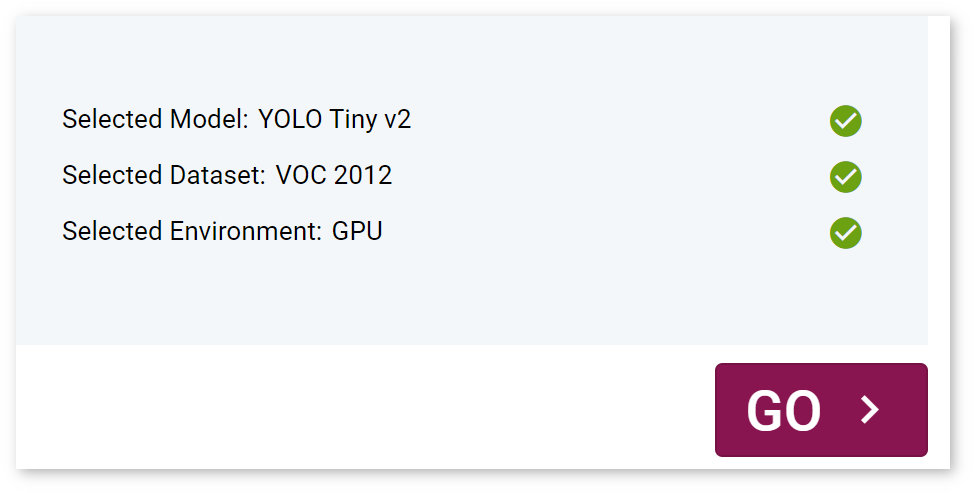
The Projects page opens automatically. Find your inference job in the list of running and complete jobs. The Status column in the table shows the progress bar and status. To cancel the inference process, press the Cancel icon next to the job name:

When the inference completes, the job shows the Complete status. You can select the inference, visualize statistics, experiment with model optimization and inference options to profile the configuration.