DL Workbench provides a graphical interface to find the optimal configuration of batches and parallel requests on a certain machine. To learn more about optimal configurations on specific hardware, refer to Deploy and Integrate Performance Criteria into Application.
To run a range of inference streams, go to the Perform tab on the Projects page and open the Explore Inference Configurations subtab. Select Group Inference and click Configure Group Inference. 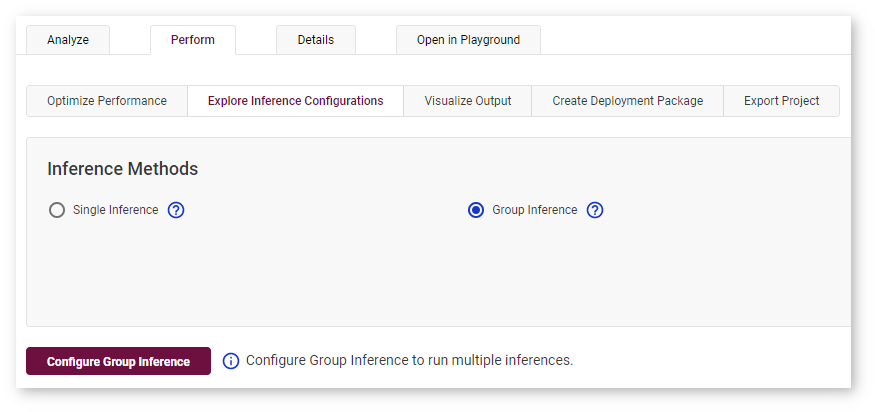
On the Configure Group Inference page, select combinations of stream and batch parameters by clicking corresponding cells in the table. The cells you select are indicated with the check mark. Dark cells represent previously executed inferences. You can select them as well. 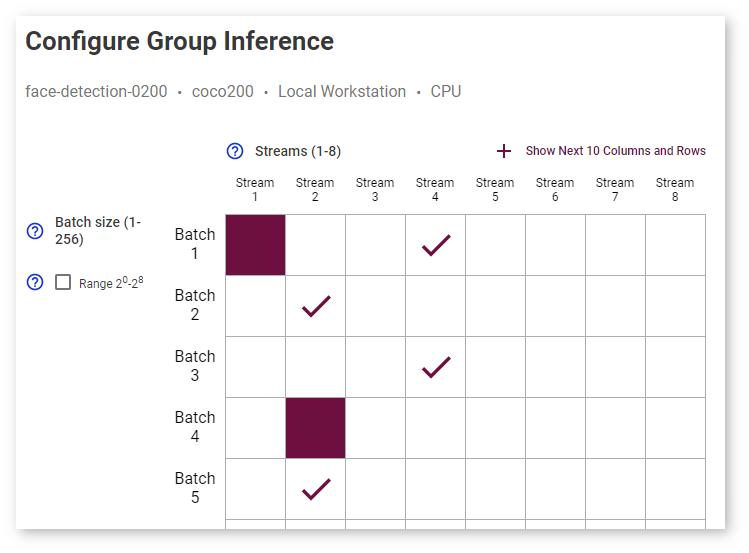
Click Show Next 10 Columns and Rows to expand the table: 
Select Range 20-28 to see batch values only as degrees of 2: 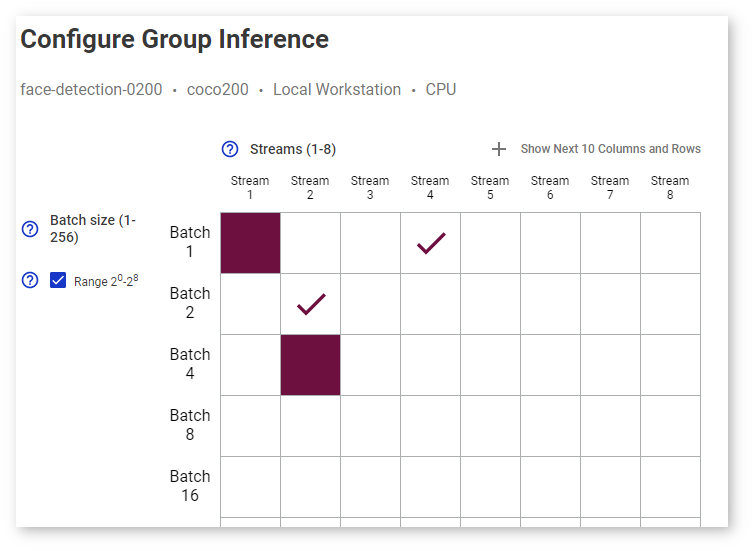
The estimated execution time is displayed under the table: 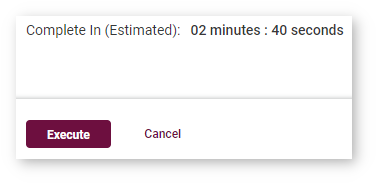
A table with the inferences you selected is on the right: 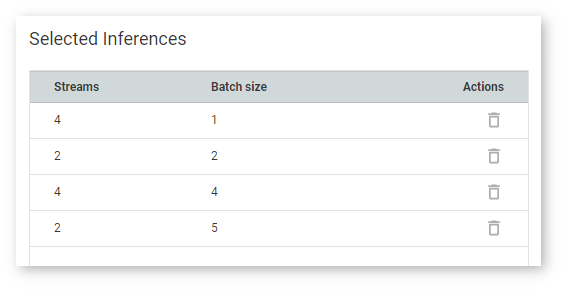
Once you click Execute, the inference starts and you cannot proceed until it is done: 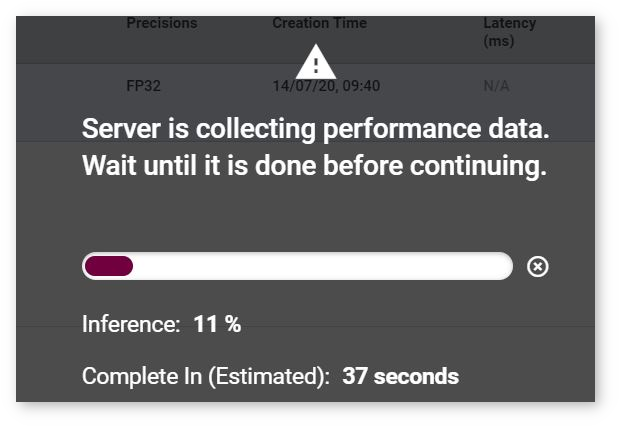
Once the inference is completed, go to the Analyze tab. The table contains rows for each inference with a certain batch/parallel request configuration, and the graph indicates points corresponding to them:
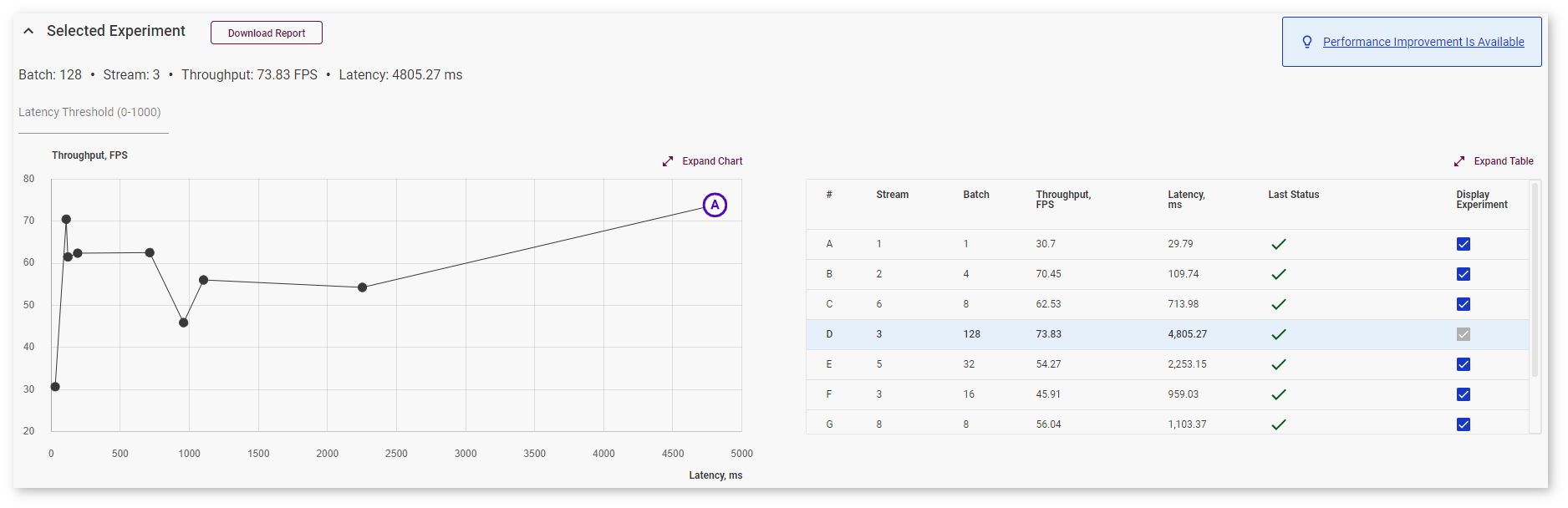
Right above the graph, you can specify maximum latency to find the optimal configuration with the best throughput within the desired latency range. The point corresponding to this configuration turns blue:
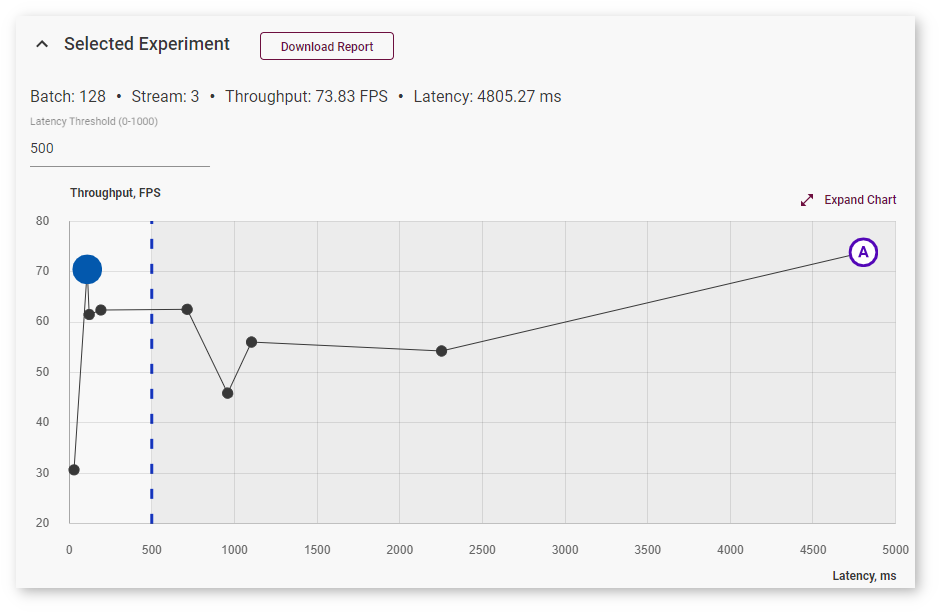
To view information about latency, throughput, batch, and parallel requests of a specific job, hover your cursor over the corresponding point on the graph:
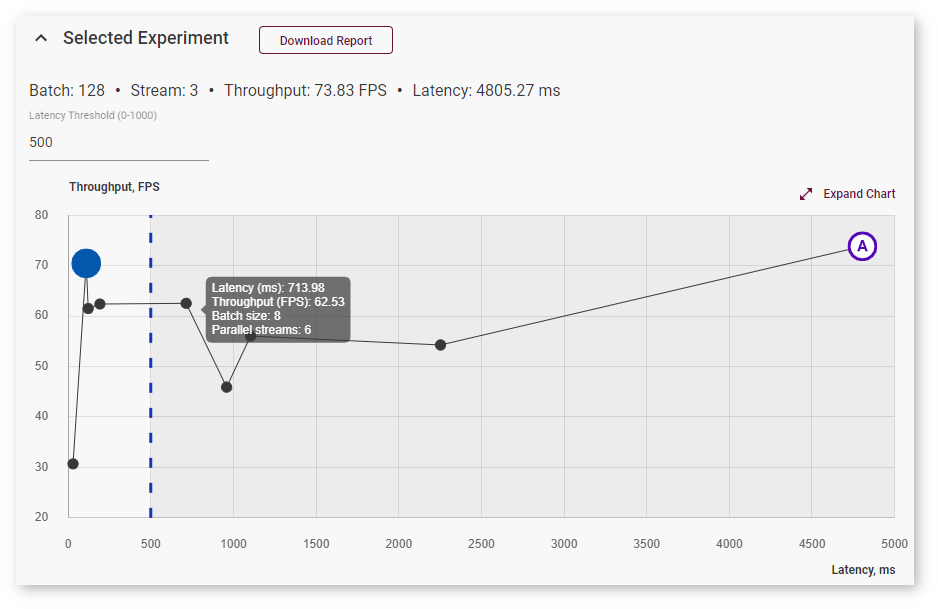
Use Expand and Collapse buttons to change sizes of the chart and the table.
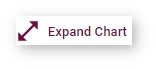
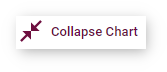
NOTE: For details about inference processes, see the Inference Engine documentation.
See Also