You can install the DL Workbench by installing the OpenVINO™ toolkit package that contains the tool.
NOTE: This installation option works on Linux systems only. The recommended installation option is installing from Docker Hub.
Download the Intel® Distribution of OpenVINO™ toolkit for Linux* OS from the download page (registration required).
Follow the instructions to Install the Intel® Distribution of OpenVINO™ toolkit for Linux*.
NOTE: Do not remove the archive you used to install the OpenVINO™ toolkit package, because the archive is required for running the DL Workbench.
To install Docker CE for Linux, follow the steps described in the Docker documentation (registration required).
Follow the steps below:
Step 1: Open a terminal in the DL Workbench folder. The path to the folder is
/<path_to_installed_package>/deployment_tools/tools/workbench.
Step 2: Run the DL Workbench Docker container with the following command:
NOTE: To see the list of available arguments, run the command below:
./start_workbench.sh --help
Step 4: Once the http://127.0.0.1:5665 link appears in the console log, open it in your browser.
The DL Workbench Active Projects page appears:
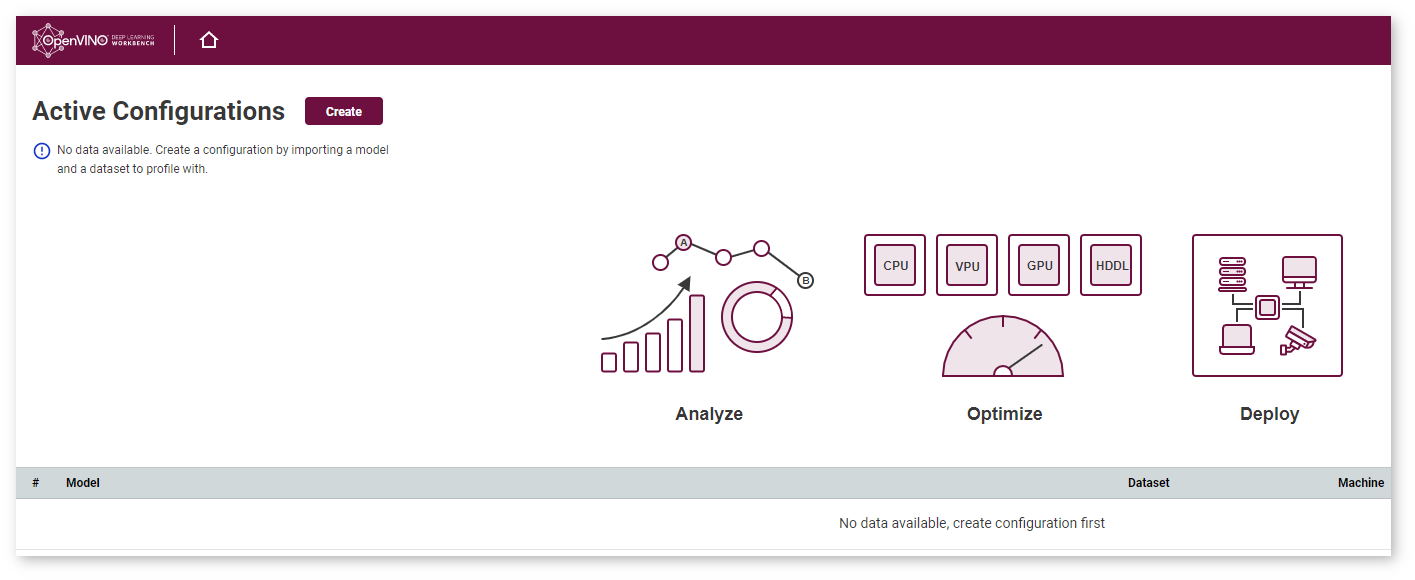
You have successfully installed the OpenVINO™ DL Workbench. Now you can move on to Work with Models and Sample Datasets.
If you are behind a corporate proxy, run the DL Workbench with additional proxy parameters:
NOTE: Replace
<no-proxy>,<http-proxy>, and<https-proxy>with your proxy values.