Once the Docker container with the DL Workbench is up and running, the terminal displays a login token and the http://127.0.0.1:5665 link followed by a one-time URL token:
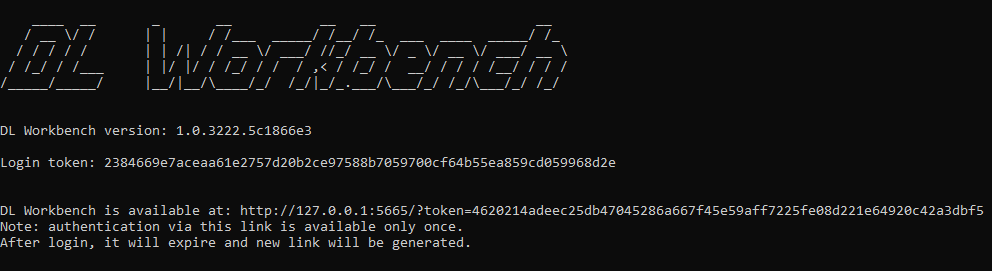
Use thу link with a one-time token to access the DL Workbench for the first time. When you login the DL Workbench again, use the login token, which is saved to a folder inside a Docker container. If you run a container in detached mode, obtain the login token with the command below:
Copy the whole link and start working right away or copy the link without the URL token and then enter the login token to authorize:
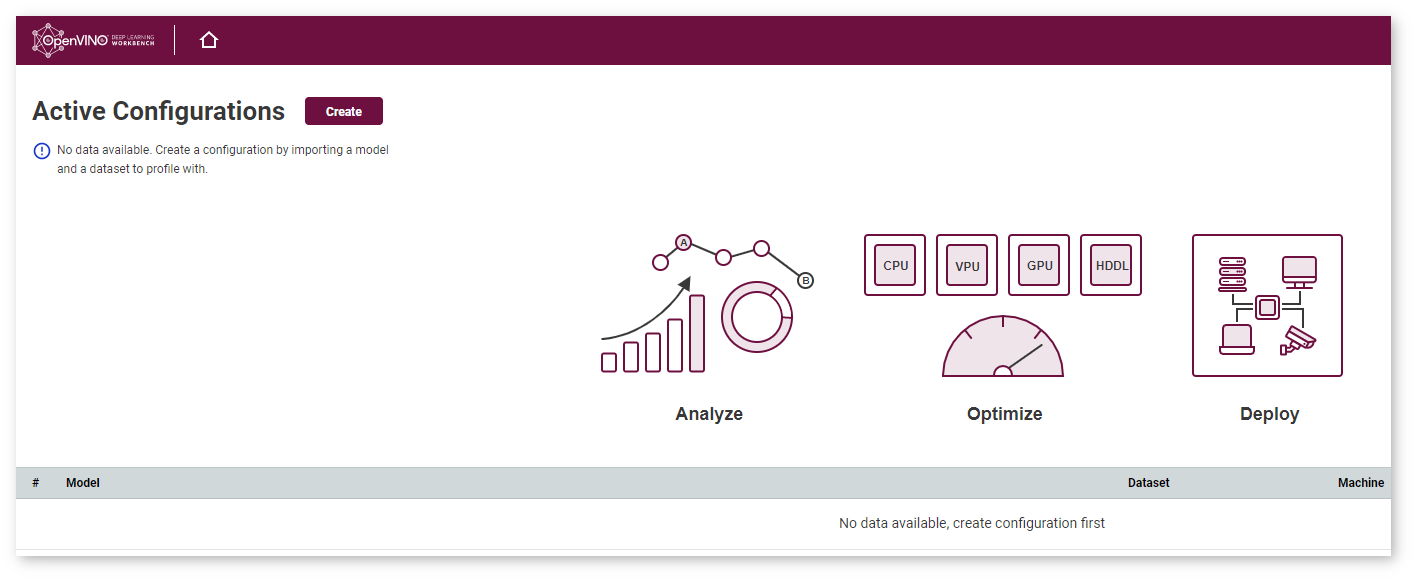
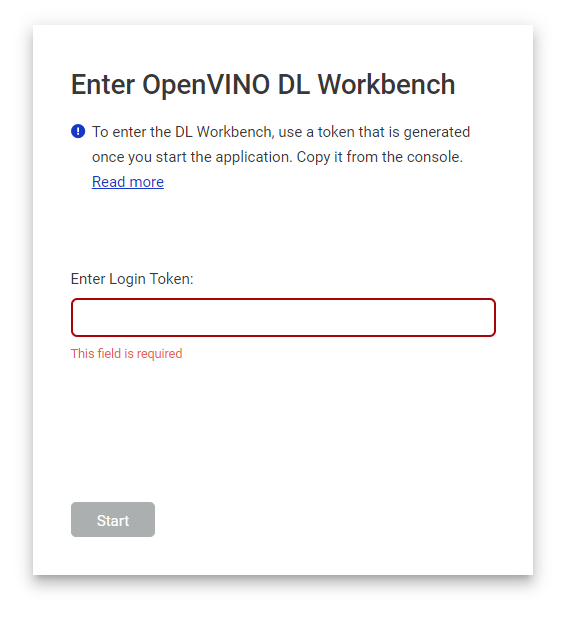
Press Start. The Active Configurations appears, and you can move on to work with models and sample datasets.
NOTE: Accept or block cookies in the pop-up window. You can change your decision later on the User Panel.
Click the user icon in the upper-right corner to see the User Panel:
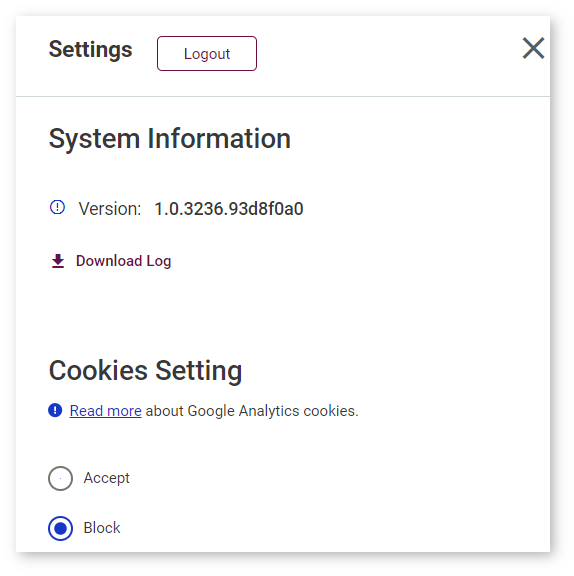
Use this panel to: